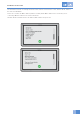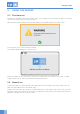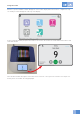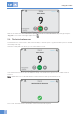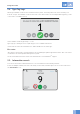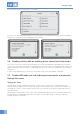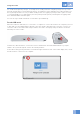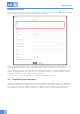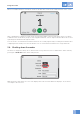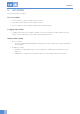User's Manual
Using the reader
28
Adding the new items
Log in to the server and go to the Instruments, materials or containers view. Click on the “Add” icon. This will
open the “Add new” window. Activate the “Tag ID” field by clicking on it.
Place the article(s) belonging the on the reader. Notice that the articles must belong to same article type. The
reader will display the number of articles it recognizes and the Tag IDs will appear in the Tag ID field.
Enter the required information in the other “Add new” window fields and then click on the “Save” button. This
will close the window and the server will return to the Instruments, materials or containers view. The added
instruments, materials or containers will now appear in the list.
Once this is done, you can take the reader out of HID mode and log in to the reader.
5.8. Registering the new items
A new item with LM instrument information will be registered with the reader by performing a start activity like
“Registration”. “Registration” activity needs to be one-off activity. This means that one rfid tag information can
be scanned only once into the LM DTS
TM
. Use only one specific registration activity to register all your new
articles (LM-Dental, 3rd party and retrotagged) into the LM DTS
TM
. You can register multiple items at once.