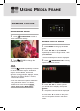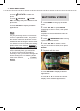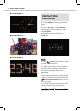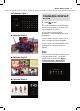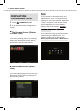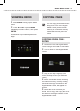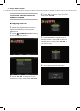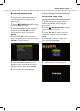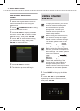User's Manual
USING MEDIA FRAME
25
VIEWING DEMO
1
Press
MODE
to bring up the Mode
menu.
2
Press ▲▼◄► or press
MODE
repeatedly to select ‘Demo’, then press
ENTER
.
A slideshow of pre-loaded photos will
begin.
COPYING FILES
You can copy photo/video/music
fi le(s) from a PC to the Digital
Media Frame (at the internal
memory or connected memory
cards/USB devices) and vice
versa.
COPYING FROM COM-
PUTER
1
Connect the PC and Digital Media
Frame using a mini-USB or USB cable.
2
Turn on both PC and Digital Media
Frame.
3
Click on the ‘My Computer’ icon
at the Desktop screen (for Windows
users).
4
All the connected media, including
the internal memory, memory card(s)
and USB device(s) connected to the
Digital Media Frame, will appear on
screen.
5
Select the file or file folder you
would like to copy, then copy the file or
file folder to the target medium on the
Digital Media Frame.