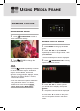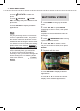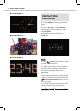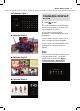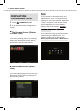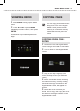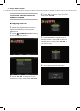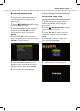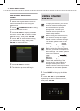User's Manual
USING MEDIA FRAME
20
● Press
ROTATE
to rotate the
photo.
● Press
ZOOM IN
or
ZOOM
OUT
to enlarge the photo or reduce the
photo size.
● Press
OPTION
to display available
applications.
NOTE
NOTE
♦ If you previously set the ‘File Access
Level’ to ‘Specifi ed Folder’, only fi les in
the chosen folder will be shown for the
Slideshow and the Single Photo modes.
For details on how to modify the setting,
please refer to the section:
Settings
Settings
>
System Settings > File Access Level
System Settings > File Access Level
.
♦ If the desired photo you would like
to view is not saved in the medium
currently in use, you need to change the
device setting fi rst. For details, please
refer to the section:
Settings
Settings
> Select
Device
.
WATCHING VIDEOS
1
Press
MODE
to bring up the Mode
menu.
2
Press ▲▼◄► or press
MODE
repeatedly to select ‘Video’, then press
ENTER
.
Playback of the last watched video fi le
will begin.
3
Press
THUMBNAIL/LIST
to bring
up the file browse screen.
4
Press ▲▼◄► to select a video
file you would like to watch, then press
ENTER
.
5
Playback will then start.
● Press
OPTION
to display available
applications.
● Press ▲ or ▼ to control the volume.
display more available applications.