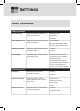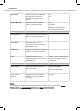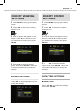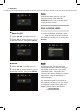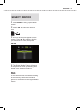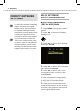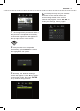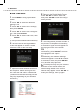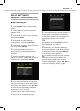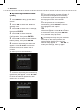User's Manual
SETTINGS
39
WI-FI SETTINGS:
MANUAL CONFIGURATION
■
By
Se
lecting AP
1
Press
MENU
to bring up the Menu
screen
.
2
Press ◄► to select the ‘Network
Settings’ icon.
3
Press ▲▼ to select ‘Wi-Fi Settings’,
then press
ENTER
.
4
Press ▲▼ to select ‘Manual
Configuration’, then press
ENTER
.
5
Press ▲▼ to select ‘Select Wireless
AP’, then press
ENTER
.
6
The Digital Media Frame will
start scanning for available wireless
networks.
7
A list of available networks will
appear on screen. Press ▲▼ to select
a suitable AP, then press
ENTER
.
8
If the selected network is protected,
a screen requesting further WEP/WPA
information will appear. Press ▲▼◄►
to enter the corresponding password,
then select ‘OK’ to confirm.
WEP (Wired Equivalent Privacy)
WPA (Wi-Fi Protected Access)
9
The configuration process will start. If
the process is completed successfully,
a connection signal icon will appear on
the top right corner of the screen.
10
If the process is not completed
10 If the process is not completed 10
successfully, press
ENTER
to confirm
the highlighted ‘OK’ option.
11
Normally, the ‘Network Settings’
11 Normally, the ‘Network Settings’ 11
screen will appear. Press ▲▼ to select
a connection mode, the press
ENTER
to try another setup process
.
IF
IF
you had previously
set
your
wireless
AP
/router to the manual mode, the
screen listing
details of
the
current
netwo
rk may appear.
P
ress
▲
▼
◄
►
to
modify the settings,
then
try
again.