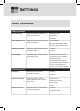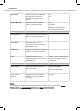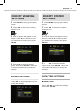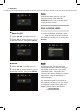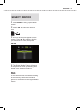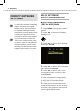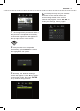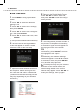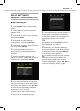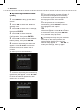User's Manual
SETTINGS
38
■
PIN Code
Mode
1
Press
MENU
to bring up the Menu
screen
.
2
Press ◄► to select the ‘Network
Settings’ icon.
3
Press ▲▼ to select ‘Wi-Fi Settings’,
then press
ENTER
.
4
Press ▲▼ to select ‘Auto Configura-
tion’, then press
ENTER
.
5
Press ▲▼ to select ‘PIN Code’, then
press
ENTER
.
PIN (Personal Identifi cation Number)
6
The PIN code of the Digital Media
Frame will appear on screen. Please
retain the code for the next step.
7
Open an Internet browser screen on
the computer. Select and log into the
AP. Enter the PIN code in related field.
(*Please note that actual setup process
may vary depending on your wireless
AP/router.)
8
Return to the Digital Media Frame.
Press ▲▼◄► to select ‘Start PIN’,
then press
ENTER
to start the configu-
ration process.
9
The configuration process will start. If
the process is completed successfully,
a connection signal icon will appear on
the top right corner of the screen.
10
If the process is not completed
10 If the process is not completed 10
successfully, press
ENTER
to confirm
the highlighted ‘OK’ option.
11
Normally, the ‘Network Settings’
11 Normally, the ‘Network Settings’ 11
screen will appear. Press ▲▼ to select
a connection mode, the press
ENTER
to try another setup process
.
IF
IF
you had previously
set
your
wireless
AP
/router to the manual mode, the
screen listing
details of
the
current
netwo
rk may appear.
P
ress
▲
▼
◄
►
to
modify the settings,
then
try
again.