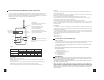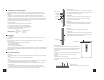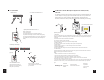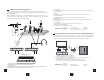Product Manual
1.
Check
the
volume
setting.
You
can
increase
the
volume
of
the
audio
source,
transmitter,
receivers,
and
play
devices.
2.
The
device
power
is
too
low,
please
use
the
"MIC"socket
for
Mic
input.
1. Choose the operation mode-TX or RX, then turn on the transmitter.
2. Plug the headset microphone to the mic jack of the transmitter.
3. Turn on receivers, change to the same channel with the transmitter.
4. Plug earphone into the out jack of receiver, adjust the volume
5. Add more receivers to this wireless system.
3.1
Warning
2.5 Wireless Tour Guide System
This is designed especially for guides and groups. The guider can speak comfortably without shouting or
distracting others nearby. Visitor can overcome noise & distance issues and listen directly to the tour guider's
message.
Widely uses for: Tour guiding, meeting, teaching , simultaneous interpreting, corporate hospitality, field
interpretation, Governmental Agencies, Houses of Worship, Conventions and Auditoriums, factory field trip, a
walking tour, an exhibit guide, industrial site field trip, sermon interpretation, work-study programs, international
conferences, translation guide, school audio visual laboratory, events for communities, family restaurants,
Sale
presentations, trade show, corporation event, any group setting...etc.
System Operation:
3.2
Trouble
Shooting
Faint
Voice
9
Transceiver
Charging cable
Antenna
Headset microphone
Earphone
Back clip
Packing List:
For
charging
1. not
use
the
audio
source
device
to
charge
for
the
bodypack
at
the
same
time,
or
you
will
hear
the
charge
current
sound.
2.
Do
not
use
computer,
laptop
to
charge
for
the
bodypack
frequently,
the
charging
current
from
these
devices
are
too
low.
3.
You
can
take
the
following
measures
to
extend
the
battery
life:
Do
not
charging
while
working;
Reduce
operation
while
charging;
Do
not
start
or
stop
charging
while
working.
4. When
the
products
are
not
used
for
a
long
time,
please
charge
them
once
every
3
months ,
so
that
the
batteries
can
be
protected.
(There
is
lithium
battery
inside
the
device,
if
it
was
not
used
or
charged
for
a
long
time,
the
battery
would
be
damaged.)
Mic Gain Control
The Vol Button on the Touch Screen will control both volume level of Mic
and IN at the same time. This gain control can independently modulate your
mic gain, raise your voice while background music keeps in a normal
volume level.
If mic sound is too faint or loud, please follow these steps to adjust the gain
accordingly:
1. Plug a 3.5mm connector into the IN jack first (audio input is not
necessary),
2. Plug the microphone into the MIC jack.
3. Turn this knob clockwise to turn up the gain, turn anticlockwise to turn
down the gain.
Audio interfaces
Supports stereo audio input & output, 3.5mm mic input.
Mic Gain Control
Charging Port
Tx/Rx Switch
Lock Switch
Back Clip
Audio Out
Audio In
Mic In
Out In
Mic
Power level hole
The power level can be set between 1~5. For Tx mode, the higher power
level, the longer transmission range and the shorter working time; For Rx
mode, the power level couldn't be adjusted.
Tx/Rx Switch
Setup Tx/Rx mode before turn on, flick down for Tx mode, flick up for
Rx mode. (please do not switch Tx/Rx after turn on, otherwise it
would be shut down automatically)
Lock Lock Switch
To prevent accidental setting changes, flick this switch up to lock the
bodypack, channel & volume & power ON/OFF couldn't be changed
once locked.
Reset hole
Restart the bodypack to the working state it was in last time.
Charging port
Powered by built-in battery, it can work for over 8~12 hours outdoors and
to be charged by any usb devices. (please do not transfer audio from the
charging device to the product at the same time)
Reset Hole
Power Level Hole
2
Noise
1. The transmitter is too closed to a strong magnetic field or wireless interference source, you can- Change the
channel, Adjust the adapter's position and antenna's direction for the best reception.
2. Antenna is not on the transmitter, or bad antenna connection. You can install the antenna or check the
antenna connection.
3. Please check the position of the microphone, do not point the microphone directly at the speaker.
4. Audio is from the device which is charging for the bodypack, such as laptop. Please change the charging
device or powered by built-in battery, or you will hear the current sound from charging device.