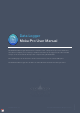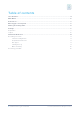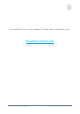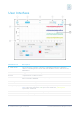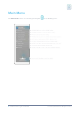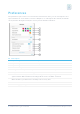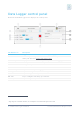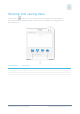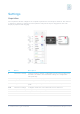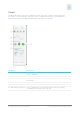Data Logger Moku:Pro User Manual The Moku:Pro Data Logger instrument records time series voltages from up to four channels at rates from 10 samples per second up to 10 MSa/s. The data can be logged to the onboard SSD storage or can be streamed directly to the computer using the Moku API. s The resulting logs can be shared to email or cloud services such as iCloud or Dropbox. liquidinstruments.com 2023 Liquid Instruments. All rights reserved.
Table of contents User Interface ....................................................................................................................................... 4 Main Menu ............................................................................................................................................ 5 Preferences........................................................................................................................................... 6 Data Logger control panel .........
Ensure Moku:Pro is fully updated. For the latest information, visit: liquidinstruments.com 3 | Moku:Pro Data Logger User Manual © 2023 Liquid Instruments. All rights reserved.
User Interface ID Button/icon Description 1 The main menu contains controls for switching instruments, switching devices, selecting device clock and user interface modes, and more. See Main Menu. Main menu 2 Autoscale Toggle continuous autoscaling on/off. 3 Ref Capture/clear a reference trace. 4 Time window Overview of the logging time history. Drag bars to zoom/select different timescales/time windows. 5 Settings Show/hide the settings. 6 Clear Clear the trace history.
Main Menu The main menu can be accessed by pressing the 5 | Moku:Pro Data Logger User Manual icon, allowing you to: © 2023 Liquid Instruments. All rights reserved.
Preferences The preferences pane can be accessed via the main menu. In here, you can reassign the color representations for each channel, connect to Dropbox, etc. Throughout the manual, the default colors (shown in the figure below) are used to present instrument features. ID Description 1 Tap to change the color associated with input channels. 2 Tap to change the color associated with output channels. 3 Tap to change the color associated with math channel.
Data Logger control panel Below the main Data Logger trace display is the control panel ID Button/icon Description 1 Status Logger status, either idle, aborted, waiting, or logging. 2 Share The sharing button gives access to controls that allow you to save and share your data. See Saving and sharing data. 3 Memory Displays the used and remaining memory available for logging. 4 Mode Set acquisition mode as normal or precision. 5 Filename Configure the prefix to be used on the data filename.
Sharing and saving data Tap the share button to access the file manager, allowing saving and sharing of the captured data logs. Dropbox, Mail, and iCloud service settings are configured in the iPad preferences. ID Button/icon Description 1 All Tap to select all files. 2 None Tap to deselect all files. 3 Save options Tap to share data files to “My Files” or any of these online services. 8 | Moku:Pro Data Logger User Manual © 2023 Liquid Instruments. All rights reserved.
Settings Acquisition The acquisition sidebar configures the acquisition parameters of both input channels. The channel 1, channel 2, channel 3, channel 4, and acquisitions sub-panels may be dragged into the main display by tap/hold and dragging. ID Button Description 1 Channels 1 settings Channel 1 (red by default; configurable in main menu preferences), channel 2, channel 3, and channel 4 settings are configurable independently. 2 Coupling Select AC or DC coupling.
Output The Moku:Pro Data Logger has a built-in waveform generator capable of generating basic waveforms on the four output channels. For more complex waveforms, see the Moku:Pro Waveform Generator and Arbitrary Waveform Generator user manuals. ID Button Description 1 Configure channels Tap to configure settings for channels 1 to 4. As illustrated, settings apply to channel 1. 2 Current waveform Graphical representation of the selected waveform.
Instrument Reference The Moku:Pro Data Logger is designed to be intuitive and straightforward to use. Up to four channels of time-series voltages are recorded by Moku:Pro, for a specified duration, and at a specified rate. Recording a Session Recording data is done as follows: 1. 2. 3. 4. 5. Configure the channel(s) you wish to record using the acquisition sidebar. Ensure the voltage range, coupling, and impedance are all appropriate for your signals.
The log will stop either when the specified duration has been reached, or when the user taps the record button again to abort. Data streaming When configured through the Moku API, the Data Logger can stream over a network, instead of saving directly to the device. More streaming information is in our API documents at apis.liquidinstruments.com. Accessing your Data Data logs can be shared to My Files, Dropbox, Mail, or iCloud. Refer to Sharing and saving data above.
Ensure Moku:Pro is fully updated. For the latest information, visit: www.liquidinstruments.com 13 | Moku:Pro Data Logger User Manual © 2023 Liquid Instruments. All rights reserved.