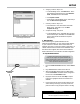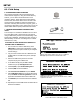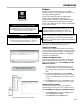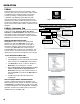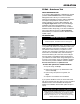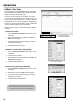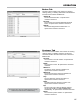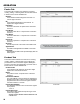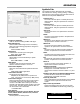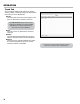Owner's manual
24
OPERATION
Read CSV Browser
Write CSV Browser
FCEdit Database Tab
FCEdit
FCEdit is FleetConnect Ofce’s user interface. There
are seven tabs at the top of FleetConnect Ofce window.
The Database tab in FCEdit provides commands for
converting, reading, or writing CSV les, selecting
a database, and validating records that have been
changed in the eld. The remaining tabs at the top of
the FleetConnect Ofce window are interfaces for each
FleetConnect database le. In these tabs, the records of
the le can be viewed, edited, added, or deleted from the
database.
FCEdit - Database Tab
The Database tab serves as the home to many important
FCEdit commands, Read CSV, Write CSV, Begin
Validation, and Select Database. Messages concerning
the progress of these commands are reported in the
white status window at the bottom of the tab. The Clear
Display button clears the status window.
READ CSV AND WRITE CSV BUTTONS
Read CSV converts .csv les in the FleetConnect
database into .502 les. Write CSV converts .502
les into .csv les. The check boxes, to the right of
the buttons, determine which FleetConnect les are
converted. The Select All button checks each box.
The Clear All button unchecks each checked box. The
Success, Errors, and Totals of each le conversion are
displayed in the columns on the right side of the window.
To use Read CSV and Write CSV:
1. Open FCEdit and click the Database tab.
2. Under CSV Files, select the check boxes of the individual
les for conversion or click Select All to convert all les.
3. Click Read CSV, to convert
.csv les to .502 les,
or
Write CSV, to convert
.502 les to .csv les
.
4. When the Select Folder for Source CSV Files (for Read
CSV) or the Select Folder for Target CSV Files (for
Write CSV) window opens, select a folder where the .csv
les (for Read CSV) or the .502 les (for Write CSV) will
be placed.
5. Click OK. The les generated will be placed in the
C:\DMS folder
.
DMS i1000 FLEETCONNECT DATABASE UPDATES
In order to update the FleetConnect database on the
DMS i1000s in the eld, transfer the .502 les created by
the Read CSV to the DMS i1000s via USB memory stick
or wireless transmission. Use the Retrieve Database
Updates command on the DMS i1000 to pull all of the
database les onto the DMS i1000.
FleetConnect Read (FCRead) Icon