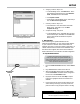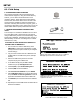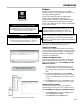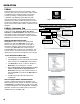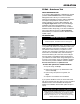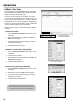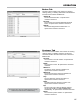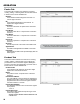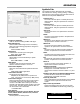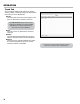Owner's manual
21
SETUP
6. Arrange your labels - Step 4 of 6:
a. In the Mail Merge column, click More items.... When
the Insert Merge Field window opens, select Database
Fields, click Insert, and then click Close.
b. Click Update all labels.
c. At the bottom of the Mail Merge column, under Step 4
of 6, click Next: Preview your labels.
7. Preview your labels - Step 5 of 6:
a. If the labels are in order, at the bottom of the Mail
Merge column, under Step 5 of 6, click Next:
Complete the merge.
8. Complete the merge - Step 6 of 6:
a. In the Mail Merge column, click Print. When the Print
records window opens, select All, and click OK. Make
sure the sticker sheets are loaded into the printer
before printing.
5. MAP BUTTONS
After transferring the operational data into the
FleetConnect database, you can map the RFID buttons
to your customer’s vehicles. When a RFID button is
mapped, the button’s unique ID number is assigned to a
vehicle and saved in the FleetConnect database. After
the buttons are mapped, take them into the eld and
fasten each button to the vehicle it has been mapped to.
To map the RFID buttons:
1. From the FleetConnect Ofce window, click the Vehicle
tab.
2. Plug USB RFID button reader into the ofce PC.
3. Attach the USB RFID button reader to an RFID button,
and click Read Button. The RFID number will appear in
the box next to the Read Button button.
4. Highlight a vehicle from the list. Click Map to map the
button to the highlighted vehicle in the FleetConnect
database.
5. Put the button with the vehicle’s sticker (made from the
vehicle directory mail merge). A common practice is to
place the button in a bag and put the sticker on the bag.
Vehicle Window
New Fueler Window
Insert Merge Field Window
Pink highlight: Record not mapped to a button. Yellow highlight:
Record is mapped to more than one button.
Vehicle Tab Key
A customer and product must be setup before a
button can be mapped. The System Denitions tab
must be opened before a button can be mapped. If the
FleetConnect database was populated in setup step 3,
these requirements should be satised.
READ BUTTON
BUTTON