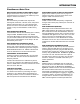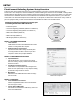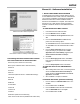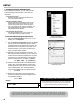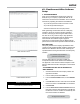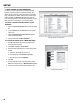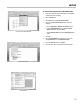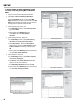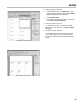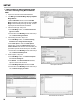Owner's manual
20
SETUP
4. PRINT STICKERS OF VEHICLE DIRECTORY (CONT.)
To create a mail merge using Microsoft Word©
2007:
1. Open a new document in Microsoft Word© 2007
2. Click Mailing tab>Start Mail Merge>Step by Step Mail
Merge Wizard.....
Inside the Windows© window, a column titled Mail
Merge will appear to the right of the document. The Mail
Merge column will lead you through six steps. The nal
step will print the vehicle list onto the stickers.
3. Select document type - Step 1 of 6
a. In the Mail Merge column, under Select document
type select Labels.
b. At the bottom of the Mail Merge column under Step 1
of 6, click Next: Starting document.
4. Select starting document - Step 2 of 6
a. In the Mail Merge column, under Select starting
document select Change document layout.
b. Click Label options... When the Label Options
window opens, choose the Label Products: and the
Product Number: that match the sheet of stickers your
purchased to print the vehicle directory onto. Click OK.
c. At the bottom of the Mail Merge column under Step 2
of 6, click Next: Select Recipients
5. Select recipients - Step 3 of 6
a. In the Mail Merge column, under Select recipients
select Use an existing list.
b. Click Browse. In the Select Data Source window,
open the .doc le of the vehicle list.
c. In the Mail Merge Recipients window, Click OK.
d. At the bottom of the Mail Merge column under Step 3
of 6, click Next: Arrange your labels.
Mail Merge Wizard Window
Label Options Window
Select Data Source Window
Mail Merge Window