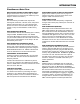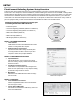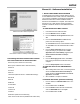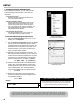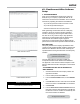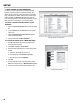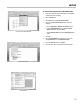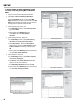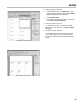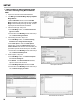Owner's manual
19
SETUP
6. Arrange your labels - Step 4 of 6:
a. In the Mail Merge column, click More items.... When
the Insert Merge Field window opens, select Database
Fields, click Insert, and then click Close.
b. Click Update all labels.
c. At the bottom of the Mail Merge column, under Step 4
of 6, click Next: Preview your labels.
7. Preview your labels - Step 5 of 6:
a. If the labels are in order, at the bottom of the Mail
Merge column, under Step 5 of 6, click Next: Complete
the merge.
8. Complete the merge - Step 6 of 6:
a. In the Mail Merge column, click Print. When the Print
records window opens, select All, and click OK. Make
sure the sticker sheets are loaded into the printer before
printing.
Insert Merge Field Window
Mail Merge Preview Window