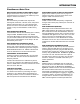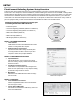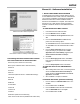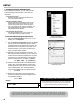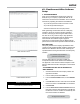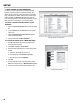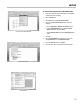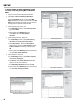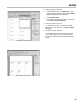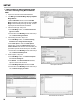Owner's manual
16
SETUP
4. PRINT STICKERS OF VEHICLE DIRECTORY
In order to save time and avoid confusing the RFID
buttons, Liquid Controls recommends printing out a
sticker for each vehicle, putting the sticker on a small
bag, and placing the button into the bag. FleetConnect
Ofce provides the Vehicle List feature to help you
print out these stickers. The following directions require
Microsoft Word
©
and a
8½ x 11 inch sticker sheet.
To create a text le of all the vehicles in your
database
1. From the FleetConnect Ofce window, click the Vehicle
tab.
2. From the Vehicle tab, click Vehicle List in the bottom
right corner.
3. From the Specify Vehicle List Output File window,
name and save the text le.
4. Open the saved le with Microsoft Word
©
.
To convert the vehicle list to a Word 2003 table.
1. With Microsoft Word
®
open to the le, press Ctrl-A to
select the entire document.
2. Click Table > Convert > Text to Table....
3. Enter the following settings in the Convert Text to Table
window:
a. Table size: set Number of columns to 1.
b. AutoFit behavior: select AutoFit to contents.
c. Separate text at: select Paragraphs.
4. Click OK.
5. Save the table as a Word
©
document (before clicking
Save, set the Save as type: to Word Document (*.doc)).
6. Close the document, but leave Microsoft Word
©
open.
Specify Vehicle List Output File
Convert Text to Table