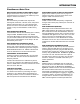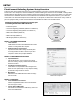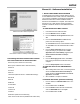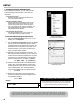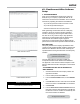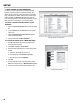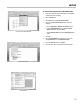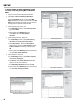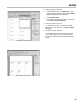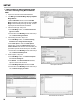Owner's manual
12
SETUP
FleetConnect Refueling System Setup Overview
There are three setup phases that must to be completed before your fuelers can begin delivering fuel with
FleetConnect. The rst phase, software installation, includes installing the software on the CD-ROM, creating folders
and le paths for data transfers, and conguring FleetConnect Ofce’s settings. In the second phase, you will create
the FleetConnect database and save it into the FleetConnect database and map RFID buttons to your customers’
vehicle data. The third and nal phase is the eld setup. In this phase, a RFID button is attached to every vehicle or
piece of equipment that you fuel and the FleetConnect database is loaded onto the DMS i1000s.
Complete the following installations and setup prior
to installing FleetConnect Ofce Software:
• Install meter system
• LectroCount Register(s) Installation (EM100-10 or EM150-10)
• LectroCount Register(s) Setup (EM100-10 or EM150-11)
• DMS i1000 Installation (EM200-10)
• DMS i1000 Setup (EM200-11)
• DB Manager (EM200-21) wireless only
PHASE 1 - SOFTWARE INSTALLATION
1. Install Software
Install FleetConnect Ofce and USB RFID button reader
software on a designated ofce computer.
2. Establish Settings and Directories
Adjust FleetConnect Ofce settings and set le paths
for moving FleetConnect les on and off of your ofce
computer. If needed, set up multiple databases.
PHASE 2 - FLEETCONNECT OFFICE SETUP
3. Populate Database
Pull operational data—such as customer and vehicle
data—from existing company software and load data into
FleetConnect Ofce.
4. Print Stickers of Vehicle Directory
Create stickers to help distribute buttons throughout the
eets. This is an optional step. It is very helpful for settting
up eets with a large number of vehicles.
5. Map Buttons
Read buttons with USB RFID button reader and assign
them to vehicles.
PHASE 3 - FIELD SETUP
6. Fasten RFID Buttons to Vehicles
Take the mapped RFID buttons into the eld and attach
them to the proper vehicle.
7. Transfer Data to DMS i1000s
Save FleetConnect database to USB memory device and
load onto the DMS i1000s.
FleetConnect CD
FCRead.exe Properties
ASCII Text File in Excel