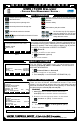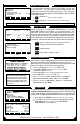Quick Reference - DMS Delivery
14:32:41
45.8
Gross
60.0
DELIVERY ACTIVE
#1 2 Gallons
PRESETS-----------------------
LCR Net
1 60.0
Status
END OF DELIVERY
Percent Full
Receive Payment
End Use Code
Status Done
When all settings in the ACCOUNT INFORMATION or the NEW
CUSTOMER screen are complete, you can begin delivery. The
DELIVERY ACTIVE screen (QR:6) will display during delivery. A
ticket will print after the preset is reached or the delivery is ended
manually. After the delivery is terminated, the END OF DELIVERY
screen will appear. Choose Receive Payment to enter transaction
information. Choose Percent Full to record tank measurements.
QR:6
QR:7
If a customer does not exist in SELECT CUSTOMER, you can add
a new customer. You must enter a unique access number and
designate a product before delivering product. Fees, discounts
and presets can also be applied. Press
New
to open the NEW
CUSTOMER screen.
1.
$0.00
0
NEW CUSTOMER
Access #:
Product:
Price and Tax
Miscellaneous Fees
Discounts
Presets
Util Back
QR:5
Access #:
Key In a unIQue number
2.
Product:
Choose proDuCt In lIst box wInDow
Begins a delivery (from the customer account
screens), and resumes paused deliveries
Pauses a delivery
Ends a delivery and prints a ticket
QR:8
Before driver’s logon, dispatch information from the ofce computer
should be retrieved from the USB ash memory device (QR:1).
After driver’s log off, delivery information should be saved to the USB
ash memory device for the ofce computer (QR:9).
To log off at shift’s end, open the UTILITIES screen (QR:9). Choose
or to open the SHIFT INFORMATION
screen (QR:10). After saving the shift information, a shift ticket will
print and the DATABASE MANAGEMENT screen will appear (QR:8).
Util
opens sCreen (avaIlable on most sCreens)
1.
Utilities
Reports
Receive Payment
Log Off
Inventory
Read Portable Memory
View Shift Information
Home PgUp PgDn End
QR:9
08/08/05 10:25:18
Gasoline
15
1250.5
1208.7
$ 565.45
SHIFT INFORMATION
Shift Start:
Product:
Deliveries:
Gross Qty:
Net Qty:
Payment Received
Util Back Save
QR:10
2.
Choose Log Off or View Shift Information(Qr:9)
3.
Save
prInts shIft tICKet anD opens Database
management
sCreen (Qr:10)
©2006 Liquid Controls Group Pub. # 500345 (4/07)
1. Insert the usb memory stICK Into the Dms I1000.
2.
press anD sImultaneously to open the DMS
APPLICATION LIST
sCreen.
3.
press Data to open the Database manager sCreen.
3.
press USB to aCtIvate the usb port.
4.
move the poInter to Send Transactions to Ofce or
Retrieve Database from Ofce
anD press .
5.
move the poInter to USB Memory Device as the Receive
Mechanism
anD press .
DMS i1000s setup for wireless
communication with DB Manager
can be set up to send and retrieve
automatically after each completed
function (fueler logon, fueler logoff,
fuel delivery, database edits, load
truck entry).
Presets, Miscellaneous Fees, Disounts, Price and Tax options, see Operator’s Manual EM200-12.