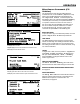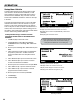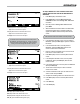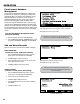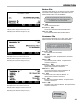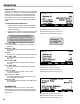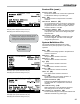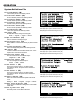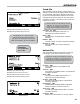Operators
24
FleetConnect Database
Management
FleetConnect’s Database Management is DMS i1000
FleetConnect’s interface for managing customer and
operational data in the FleetConnect database. Using
eld edit and list box windows in one of the seven
Database Management les, fuelers can create new
les and edit existing les. When the DMS i1000
FleetConnect sends transactions to the ofce PC, any
changes to the database les made by the DMS i1000
will be sent as well. Database changes can be validated
by ofce personnel in FleetConnect Ofce, added to the
FleetConnect database, and transferred to other DMS
i1000s.
To access the Database Management window
perform the following:
1. From the Fueler Logon screen press Misc (F4).
2. From the Miscellaneous Commands list box, move
the pointer to Database Manager and press Enter.
Add and Delete Records
When a le is open, records can be added or deleted.
ADD A NEW RECORD
To add a new record, perform the following:
1. From the Database Management screen, move the
pointer to one of the le types and press Enter.
2. Press New (F3) to create a new record.
3. Enter information for the new record into an edit or list
box for each eld in the record
4. Press Exit (F5) to save the new record.
DELETE A RECORD
To delete a record, perform the following:
1. From the Database Management screen, move the
pointer to one of the le types and press Enter.
2. Open the record you would like to delete.
3. Press Del (F4) to delete the record.
4. From the Delete list box move the pointer to Yes and
press Enter.
5. Press Exit (F5) to exit.
Next (F1) opens Database Management (2/2)
Vers (F4) opens About Screen (Software Version Information)
Dlvy (F5) opens Fueler Logon screen
Prev (F2) opens Database Management (1/2)
Dlvy (F5) opens Fueler Logon screen
OPERATION
Although data can be entered in the eld with the lap
pad, it is much easier to enter large amounts of data using
FleetConnect Ofce.
A password can be created in the Systems Denition le to
limit access to the features in Database Management.
Customer File Screen