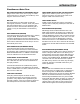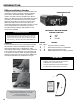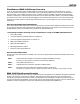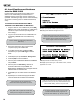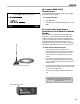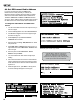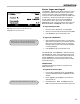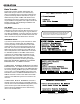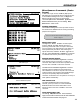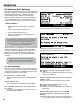Operators
17
Fueler Logon and Logoff
The Fueler Logon screen allows operators to logon
and logoff the DMS i1000 FleetConnect system. If the
previous fueler has logged off, the Fueler Logon
screen is the rst screen displayed when the DMS i1000
is turned on. If the previous fueler has not logged off,
the Fill Vehicles screen is the rst screen displayed.
To access the Fueler Logon screen from the Fill
Vehicles
screen, log off the previous fueler using the
Miscellaneous Commands screen. See below.
To logon and begin a shift:
1. Move the pointer to
Fueler #: and press Enter.
2. Select your name from the list of fuelers and press Enter.
3. Press F5 (Fwd) to open the Fill Vehicles screen.
To logon with a RFID button:
1. Attach the EZConnect button reader to your designated
RFID button. Press EZConnect’s power button. When the
DMS i1000 receives the RFID number, the yellow light
will begin to blink and your Fueler information will appear
on the lap pad display.
2. Press F5 (
Fwd) to open the Fill Vehicles screen.
The Password: and Odometer: elds are optional.
The Password: option can be activated in the Fueler
File of FleetConnect Ofce or DMS i1000 FleetConnect,
and the Odometer: option can be activated in the
System Denitions File of FleetConnect Ofce or DMS
i1000 FleetConnect.
FUELER LOGOFF
Complete the following procedure to logoff from any
DMS i1000 screen.
To logoff at the end of a shift:
1. From the Fill Vehicles screen, press F4 (Misc)
to
open the
Miscellaneous Commands
list box
window.
2. Select Logoff and press Enter to open the End-of-
Shift Ticket list box.
3. Select Detailed, None, or Summary and press
Enter. The lap pad will
return to the Fueler Logon screen.
All (F2) opens each eld on the screen in succession
Misc (F4) opens Fueler Logon Miscellaneous list
Fwd (F5) opens Fill Vehicle screen
OPERATION
Before logging on, retrieve any les that have been
sent from the ofce. See Send Transactions page 20.
Examples of the End-of-Shift tickets are on page 35.