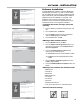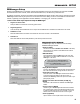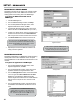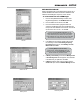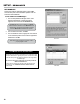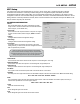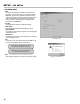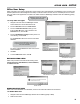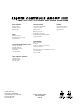Manual
11
SOFTWARE - INSTALLATION
Software Installation
To install DBManager software, insert the DBManager
CD-ROM into your ofce PC (or click on the the setup.
exe le supplied by Liquid Controls). Installation should
begin automatically. Follow the DBManager installation
wizard directions until installation is complete. If the
installation does not begin automatically, use your
browser to locate the setup.exe application le on the
CD-ROM and click on it to begin the installation.
If automatic launch does not begin, perform the
following:
1. From the Taskbar, click Windows
©
Start menu then click
Run.
2. From the Run window, click Browse.
3. From the Browse window, select the CD-ROM drive,
select the setup.exe le then click Open.
4. From the Run window, click OK.
DBManager Ofce installation wizard.
1. From the Welcome window, click Next.
2. From the Software License Agreement window, if you
agree to the license terms, click I accept the terms in
the license agreement.
3. From the Choose Destination Location window,
perform one of the following options:
3a. Click Browse to select a custom destination location.
3b. Click Next to select the default destination location
C:\DMS.
4. From the Ready to Install the Program window, click
Install to begin installation.
5. From the InstallShield Wizard Completed window, click
Finish.
DBManager les loaded into the destination folder:
• DBManager.exe
• LCPSetup.exe
• OfceUser.exe
• DBMCongurator.exe
• LCLCP32.dll
• LCLCPF32.dll
• HSSLF32.dll
• dotNetFX40 Client setup.exe
• vcrdits_x86.exe (Microsoft© Visual C++ Redistributable Package)
Shortcuts loaded onto desktop:
LCP Setup DBManager