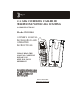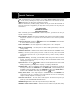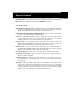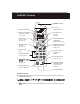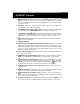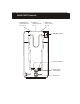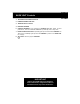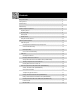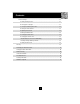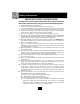2.4 GHz CORDLESS CALLER ID TELEPHONE WITH CALL WAITING 50 CHANNEL AUTOSCAN Model XG2200 OWNER'S MANUAL INSTALLATION AND OPERATING INSTRUCTIONS PLEASE READ THIS MANUAL CAREFULLY BEFORE USE. KEEP FOR YOUR REFERENCE. 5 Visit Us on the Web: www.uselectronics.
Special Features C ongratulations on your selection of a quality XACT Product. With proper care, and by following the setup and user instructions in this manual, this unit will provide you with years of trouble-free service. XACT is committed to providing quality products that fit your needs. We would like to have any comments or suggestions you might have on this product. You may mail your comments to: U.S.
Special Features HEADSET JACK - Your telephone can utilize a headset for hands-free communication. BELT CLIP - Use the BELT CLIP to hang your HANDSET on your belt. CALLER ID SYSTEM Multi-Function Large LCD Screen - Shows the number you are dialing and, with Caller ID service (available through subscription from your local telephone company), displays information about the caller before you answer the call.
HANDSET Controls 9. HANDSET ANTENNA 1. LARGE LCD SCREEN 10. BATT LOW INDICATOR Pg. 27 2. SCROLL UP-DOWN/SHIFT LEFT-RIGHT BUTTON Pg. 12, 14~24 11. DIR (DIRECTORY) BUTTON Pg. 14~19 3. TALK BUTTON Pg. 6, 7, 9, 10, 13, 14, 18, 25, 29 12. NEW CALL/MESSAGE WAITING LED INDICATOR Pg. 13, 14 4. MENU/VOICE MAIL BUTTON Pg. 13, 20~25 13. RE (REDIAL)/PA (PAUSE) /SAVE BUTTON Pg. 10, 15~18, 20~25 5. HEADSET JACK Pg. 11 6. TELEPHONE KEYPAD Pg. 16~18, 20~ 25 14. VOLUME CONTROL (HI, MID, LOW) SWITCH 15.
HANDSET Controls 4. VOICE MAIL /MENU Button: (VOICE MAIL) Press to automatically dial the Voice Mail Post Code in your area to access your Voice Mail message. (MENU) Press and hold to access the special functions operation in STANDBY mode. (For special functions see pages 20~25.) 5. HEADSET JACK: For connecting your headset plug to enjoy hands-free communication. (See page 11 for detail.) 6. TELEPHONE KEYPAD 1 to 0 Buttons: Allows you to make a call depending on pressed button.
BASE UNIT Controls 1. TELEPHONE LINE CONNECTION JACK Pg. 5, 6, 8, 29 2. POWER-IN CONNECTION JACK Pg. 5, 6 3. TONE/PULSE SELECT SWITCH Pg. 6, 29 4. BASE UNIT ANTENNA 5. CHARGE TERMINALS 6. IN USE/CHARGE LED INDICATOR 7.
BASE UNIT Controls 1. TELEPHONE LINE CONNECTION JACK 2. POWER-IN CONNECTION JACK 3. TONE/PULSE Select Switch 4. BASE UNIT ANTENNA 5. CHARGE TERMINALS: For charging the HANDSET BATTERY PACK. For best performance, clean the CHARGE TERMINALS periodically with a damp cloth. 7. IN USE/CHARGE LED Indicator: (IN USE) Lights up to indicate that the HANDSET is in TALK mode. (CHARGE) Lights up when the HANDSET is placed on the BASE UNIT for charging. 8. PAGE Button: Press to page the HANDSET.
Contents Safety Instructions.....................................................................................................................3 Getting Started........................................................................................................................... 5 Desk Mounting............................................................................................................................8 Wall Mounting........................................................................
Contents Function Settings................................................................................................................20 A. Setting the Ringer Level.......................................................................................... 21 B. Changing the Language...........................................................................................21 C. Turning the First Ring ON or OFF............................................................................. 22 D.
Safety Instructions IMPORTANT SAFETY INSTRUCTIONS To reduce the risk of fire, electric shock and/or injury, always follow these basic safety precautions when using your cordless telephone equipment. 1. Read and understand all instructions. 2. Follow all warnings and instructions marked on the telephone. 3. Do not use this telephone near a bathtub, wash bowl, kitchen sink, or laundry tub, in a wet basement, near a swimming pool, or anywhere else where there is water. 4.
Safety Instructions 16. 17. 18. 19. E. If the telephone has been dropped or the case has been damaged. F. If the telephone exhibits a distinct change in performance. Never install telephone wiring during a lightning storm. Never install telephone jacks in wet locations unless the jack is specifically designed for wet locations. Never touch uninsulated telephone wires or terminals unless the telephone line has been disconnected at the network interface.
Getting Started Connecting Your Phone This section is a reference guide to the basic functions and operations of your cordless telephone. For more detailed descriptions of the operations and features of this telephone, refer to the Contents on page 1. 1. Carefully remove your cordless telephone from its shipping carton. If there is any visible damage, do not attempt to operate this equipment. Return it to the place of purchase. 2.
Getting Started 120V WALL OUTLET TELEPHONE JACK AC ADAPTOR TELEPHONE LINE CONNECTION JACK POWER-IN CONNECTION JACK TONE/PULSE SELECT SWITCH TELEPHONE LINE CORD 7. Install the HANDSET BATTERY PACK by plugging it into the BATTERY CONNECTOR inside the BATTERY COMPARTMENT. 8. Place the BATTERY PACK inside the BATTERY COMPARTMENT. 9. S l i d e t h e H A N D S E T B A T T E R Y COMPARTMENT COVER firmly into place in its closed position. 10. IMPORTANT: Before initial use, charge the HANDSET for 12 hours.
Getting Started Press the TALK button to confirm that you have a dial tone. If you do not get a dial tone, review steps 3 through 11. If you still do not have a dial tone, refer to the Problem Solving section on page 29. Belt Clip Installation With the back of the HANDSET facing up, insert one side of the BELT CLIP HOOK into the matching slot at the top side of the HANDSET. Press down on the opposite side of the BELT CLIP until the other hook locks into the slot on the side of the HANDSET.
Desk Mounting Desk Mounting One of the special features of your telephone is the unique design of the MOUNTING BRACKET which can hold your phone at an angle of 30° when desk mounting. There are two positions to choose from: 1. NORMAL POSITION (MOUNTING BRACKET not required): For normal position, as shown in Figure 1, place the BASE UNIT on any desired but suitable location. FIGURE 1 2.
Cordless Telephone Operation Preparing for Use Before you can use your cordless telephone, you must charge the HANDSET for 12 hours. Failure to do so will require recharging of the BATTERY PACK more often. 1. Place the HANDSET on the BASE UNIT for 12 hours. 2. After 12 hours, remove the HANDSET from the BASE UNIT. Before you can use your cordless telephone, you must charge the HANDSET for 12 hours. Failure to do so will require more frequent charging of the BATTERY PACK.
Cordless Telephone Operation Placing Calls 1. Press the TALK button, the Call Timer starts to count. 2. Wait until you hear a dial tone and then dial the phone number. 3. When you have finished your call, press the TALK button again or place the HANDSET on the BASE UNIT. 1, 3 OR 1. Dial the phone number. 2. Press the TALK button. T h e n u m b e r displayed will be dialed. 3. When you have finished with your call, press the TALK button again or place the HANDSET on the BASE UNIT. Redial Feature 1.
Cordless Telephone Operation Using the Headset Feature Your telephone can utilize a headset (not included) to be connected to your HANDSET for you to enjoy hands-free communication. Pull out the HEADSET JACK COVER then insert the small plug on the end of the headset into the HEADSET JACK at the left side of the HANDSET. Follow the procedures discussed in “Receiving Calls” and “Placing Calls” to receive and place a call.
Caller ID System Operation Caller ID System This telephone automatically displays an incoming caller’s name and telephone number together with the date and time of the call. It records up to 80 calls and stores the data in Memory. IMPORTANT: You must subscribe to the Caller ID service from your local telephone company to utilize this feature. Viewing Caller Information During Incoming Calls 1.
Caller ID System Operation Caller ID with Call Waiting When you subscribe to Call Waiting service from your local telephone company, this telephone will display the name and number of the second caller while you are having a conversation with the first caller. When a new call comes in while you are talking, you will hear a notification beep from the HANDSET and the volume is momentarily muted. The new caller’s name and phone number, if available, appears on the display.
Caller ID System Operation Caller List This phone automatically stores the last 80 calls received. It records call information such as caller’s name and telephone number together with the date and time of the call. The NEW CALL LED indicator will blink red to indicate that you have a new Caller ID call stored in memory. Viewing the Caller List 1. With the HANDSET in STANDBY mode, press the SCROLL UP or DOWN button. 2. Any unviewed (new) calls will be displayed first. The most recent call will be displayed.
Caller ID System Operation Storing Caller ID Records into the DIRECTORY (PHONE BOOK) 1. Press the SCROLL UP or DOWN button to find the record you wish to store into the DIRECTORY (PHONE BOOK). 2. Press and hold the SAVE /RE/PA button. 3. The display will show “SAVED.” 4. If you wish to edit the newly stored number, edit it in the DIRECTORY (PHONE BOOK) (page 18, “Editing a Stored Number”). 5. Press the DIR button to return to STANDBY mode.
Caller ID System Operation Name and Telephone Number DIRECTORY (PHONE BOOK) This DIRECTORY (PHONE BOOK) lets you scroll through the list to find the person you need for one touch dialing. You can store up to 40 names and telephone numbers in the Memory. Viewing the DIRECTORY (PHONE BOOK) 1. Press the DIR button. 2. Press the TELEPHONE KEYPAD ( 2 /ABC to 9 /WXY) button that corresponds to the first letter of a Caller’s name (a triple “beep” will sound if no entries are stored under those letters).
Caller ID System Operation Telephone Keypad Characters The TELEPHONE KEYPAD buttons are used to enter characters when entering names and numbers. Press the appropriate TELEPHONE KEYPAD button to get the following characters. You can store a maximum of 18 characters on the letter icon and a maximum of 22 digits on the number icon. Keypad 1st 2nd 3rd 4th 5th 6th 7th 8th 9th Buttons Press Press Press Press Press Press Press Press Press 1 Space 1 & ‘ ( ) .
Caller ID System Operation Placing Calls from the DIRECTORY (PHONE BOOK) 1. Press the DIR button. 2. Press the SCROLL UP call. or DOWN button to find the record you want to OR Press a TELEPHONE KEYPAD ( 2 /ABC to 9 /WXY) that corresponds to the first letter of a Caller’s name. Press the SCROLL UP or DOWN button to find the record you wish to call. 3. Press the # /OPTION button to change the displayed number to 7, 10, or 11 digits.
Caller ID System Operation Deleting a Stored Number in the DIRECTORY (PHONE BOOK) 1. Press the DIR button. 2. Press the SCROLL UP delete. 3. Press the DEL or DOWN /CHAN button. The LCD screen will display “ERASE ITEM?” 4. To delete the record, press the 5. Press the DIR button to find the record you wish to DEL /CHAN button again. button to return to STANDBY mode. PREFERRED CALLS You can assign stored numbers a PREFERRED CALL status.
Caller ID System Operation Function Settings You can change the setting on the HANDSET in the functions menu. Access the functions menu by pressing and holding the VOICE MAIL /MENU button. There are 11 settings in the functions menu which can be changed. You can scroll through the function menu in the listed order by pressing the SCROLL DOWN button. Settings can be accessed by pressing the corresponding TELEPHONE KEYPAD button.
Caller ID System Operation TELEPHONE KEYPAD Function 0 MSG Waiting Delete: Clears current message waiting indication. * Area Code: This unit does not require any programming of an Area Code. However, this option could be used to add the local Area Code to numbers that were stored as 7-digits in the phone book and 10-digit dialing is required in the local calling area. NOTE: At any time during options programming you can quit and the settings that you have changed will be saved.
Caller ID System Operation C. Turning the FIRST RING ON or OFF 1. Press and hold the 2. Press the 3 3. Press the EDIT VOICE MAIL /MENU button to enter the menu. button to go to the FIRST RING programming option. /FLASH button to change the setting. “On” will begin flashing. 4. Press the SCROLL UP or DOWN button to toggle between ON and OFF. 5. When the desired setting is displayed, press and hold the SAVE /RE/PA button to save the setting.
Caller ID System Operation E. Adjusting the Contrast 1. Press and hold the 2. Press the 5 3. Press the EDIT VOICE MAIL /MENU button to enter the menu. button to go to the CONTRAST programming option. /FLASH button to change the setting. “4” will begin flashing. 4. Press the SCROLL UP contrast. or DOWN button to toggle from 1 to 8 levels of 5. When the desired setting is displayed, press and hold the SAVE /RE/PA button to save the setting.
Caller ID System Operation 5. When the desired setting is displayed, press and hold the SAVE /RE/PA button to save the setting. A long “beep” will sound to confirm the setting has been saved. 6. Continue with programming or press the STANDBY mode. VOICE MAIL /MENU button to return to NOTE: The standard and default flash time setting is 600 msec. This is the setting you should use to access standard telephone services such as call waiting.
Caller ID System Operation J. Deleting Message Waiting Indication 1. Press and hold the 2. Press the 0 VOICE MAIL /MENU button to enter the menu. button to go to the MESSAGE WAITING programming option. 3. Press the EDIT /FLASH button to reset the Message Waiting Indication. “DEL” will begin flashing. 4. Press and hold the SAVE /RE/PA button to delete the indication. A long “beep” will sound to confirm the setting has been saved. 5. Continue with programming or press the STANDBY mode.
Security Security System Your cordless telephone uses a digital coding security system to prevent unauthorized use of your telephone line by another nearby cordless telephone. The system has its own identifying signal created by microcomputers in both the BASE UNIT and the HANDSET. Security Code This telephone has an internal security code with 65,536 possible combinations.
Recharging the BATTERY PACK Battery Type Use the following type and size of BATTERY PACK: Cordless Telephone BATTERY PACK 3.6VDC, 600mAh U.S. Electronics Inc. Ni-MH BATTERY PACK: Model B655 This BATTERY PACK is available through: U.S. Electronics Service Center 105 Madison Avenue New York, NY 10016 1-800-828-5208 NOTES: 1. During a power interruption, the BASE UNIT does not operate, and a phone conversation cannot be made on the HANDSET. 2.
Changing the BATTERY PACK Changing the BATTERY PACK The BATTERY PACK provides power for the HANDSET of your cordless telephone. To Replace the BATTERY PACK: 1. Remove the HANDSET BATTERY COMPARTMENT COVER by sliding it down. 2. Pull out the BATTERY PACK PLUG and remove the BATTERY PACK. 3. Plug the new BATTERY PACK into the BATTERY CONNECTOR. 4. Slide the HANDSET BATTERY COMPARTMENT COVER firmly into place in its closed position. 5. Before use, charge the new BATTERY PACK for 12 hours.
Problem Solving Problem Solving Section For your assistance, we have listed below a few common problems. Phone does not work, check the following: 1. 2. 3. 4. BASE UNIT is plugged into a power source. HANDSET is charged. TONE/PULSE Select Switch is in the right position. TELEPHONE LINE CORD is plugged into the TELEPHONE JACK. Range of phone limited, check the following: 1. BASE UNIT is centrally located in your residence. 2. BASE UNIT is not located near appliances. No dial tone, check the following: 1.
Technical Information Technical Information This cordless telephone uses radio frequencies to allow mobility. There are certain difficulties in using radio frequencies with a cordless telephone. While these are normal, the following could affect the operation of your system. Noise Electrical pulse noise is present in most homes at one time or another. This noise is most intense during electrical storms.
FCC Requirements Federal Communications Commission Requirements This equipment complies with Part 68 of the FCC Rules. A label on the BASE UNIT of this equipment contains, among other information, the ACTA Product Number and the Ringer Equivalence Number (REN) for this equipment. You must, upon request, provide this information to your telephone company.
FCC Requirements Federal Communications Commission Requirements (continued) This equipment should not be used on coin telephone lines. Connection to party line service is subject to state tariffs. If trouble is experienced, disconnect this equipment from the telephone line to determine if it is causing the malfunction. If the equipment is determined to be malfunctioning, its use should be discontinued until the problem has been corrected.
Warranty Warranty Information XACT Products One-Year Limited Warranty This limited warranty sets forth all XACT responsibilities regarding your product. There are no other expressed or implied warranties from XACT Products. Warranty Service Provided If you purchased the telephone new from a retail vendor, XACT Products warrants the telephone against defects in material and workmanship for a period of one (1) year from the original date of purchase.
Warranty What to Do for Warranty Service During the first thirty (30) days, a defective product is eligible for over-the-counter exchange at the retailer from whom it was purchased. After thirty (30) days, the defective product should be returned to the authorized service center. Please allow 2-3 weeks for the return of your telephone product. The shipping address of the authorized service center is: U.S.
Notes 35
Notes 36
Wall Mount Template This page serves as a template for attachment of screws to the wall when mounting this telephone on the wall. 1. Cut out this page. 2. Use this template to determine the distance between screws when mounting this phone on the wall. The two cross hairs identify where to attach the screws.
IMPORTANT In order to get maximum life from the HANDSET BATTERY PACK, be sure to charge the HANDSET for 12 hours before initial use. IMPORTANT Placing your BASE UNIT near appliances such as televisions, refrigerators, radios, or microwave ovens may cause interference. IMPORTANT When you hear interference, press the DEL /CHAN button to change the operating channel. IMPORTANT The AC ADAPTOR must always be plugged into an electrical outlet.
STOP Make certain you receive the best performance from your telephone. Read this manual first. Visit Us on the Web: www.uselectronics.