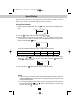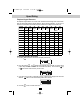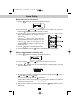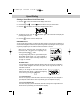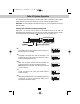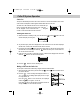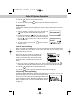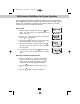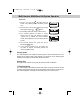User's Manual
Caller ID System Operation
27
Storing Caller ID Records into the Phone book.
1. When viewing the Caller ID List, press the Scroll Up or Down button to find the record
you wish to store into the Directory Phone book.
2. Press and hold the /RE/PA button.
3. The LCD Screen will display “Saved.”
4. If you wish to edit the newly stored number, edit it in the Phone book (see page 22).
5. Press the button to return to standby mode.
Deleting Caller ID Records
When viewing the Caller ID List you can delete a single call record or all of the call records.
Deleting a Single Record
1. Press the Scroll Up or Down button to find the record you wish to delete.
2. Press the /INT button. The LCD Screen will display “Erase item?”
3. To delete the record, press the /INT button again. The LCD Screen will display the
preceding Caller ID record.
4. Press the button to exit the Caller ID list.
Deleting All Records
1. Press the SCROLL UP or DOWN button.
2. Press and hold the /INT button. The LCD Screen will display “Erase all?”
3. To delete all of the Caller ID records, press the /INT button again. The LCD Screen
will return to standby mode.
NOTE: The user can cancel the deleting step by pressing the button.
Note: This function requires voice mail subscription from the local telephone company.
Furthermore, the local phone company must provide a type of voice mail signaling called
“FSK” (Frequency Shift Key). Not all telephone companies have the visual message
waiting feature available. Please contact your local telephone company to check if this is
available in your area.
SAVE
DIR/
ESC
DEL
DEL
DIR/
ESC
DEL
DEL
DIR/
ESC
Man PM3320.qxd 2/25/2004 11:20 AM Page 28