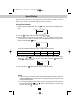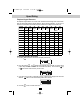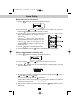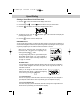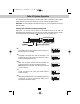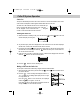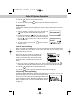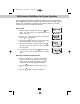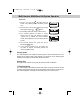User's Manual
Deleting a Stored Record in the Phone book
1. Press the button. The LCD Screen will display “Phone book.”
2. Press the Scroll Up or Down button to find the record you wish to delete.
3. Press the /INT button. The LCD screen will display “Erase item?”
4. To delete the record, press the /INT button again. The LCD Screen will display the
preceding Caller ID record.
5. Press the button to return to standby mode.
PREFERRED CALLS
You can assign stored numbers a Preferred call status. When an incoming call is matched to a
stored number designated as Preferred, the phone will generate a special ringer sound or play the
ring melody assigned by the user after the Caller ID information is received.
When you are saving the name and number into the
Phone book, add a “#” symbol at the beginning of the
name by pressing the button.
BLOCKED CALLS
You can assign stored numbers a Blocked call status. When an incoming call is matched to
a stored number designated as blocked, the phone will not ring after the Caller ID
information is received.
When you are saving the name and number into the
Directory Phone book, add an “*” symbol at the beginning
of the name by pressing the button.
To assign a Ring melody, add a “#” symbol followed by the
desired Ring melody number (1~0) at the beginning of
the name. To hear a sample of the Ring melody sound,
see page 15 for details.
“C-F” (Forwarded Call)
The “CF” icon pops-up on the LCD Screen, when the incoming call has been assigned to
your telephone number and the service is provided by your local telephone company.
“L-D-C” (Long Distance Call)
The “LDC” icon pops-up on the LCD Screen, when the incoming call is a long distance call
and the service is provided by your local telephone company.
Tone
*
23
Speed Dialing
DEL
DIR/
ESC
DIR/
ESC
DEL
Option
#
Man PM3320.qxd 2/25/2004 11:20 AM Page 24