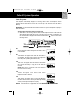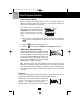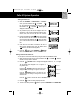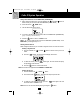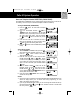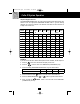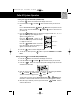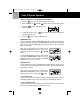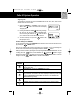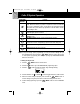manual 9742.qxd 1/11/2003 11:25 AM Page 21 Caller ID System Operation Caller ID System This telephone automatically displays an incoming caller’s name and telephone number together with the date and time of the call. It records up to 50 calls and stores the data in Memory. IMPORTANT: You must subscribe to the Caller ID service from your local telephone company to utilize this feature. Viewing Caller Information During Incoming Calls 1.
manual 9742.qxd 1/11/2003 11:25 AM Page 22 Caller ID System Operation Caller ID with Call Waiting When you subscribe to Call Waiting service from your local telephone company, this telephone will display a flashing name and number of the second caller while you are having a phone conversation with your first caller. When a new call comes in while you are talking, you will hear a notification beep from the HANDSET and the volume is momentarily muted.
manual 9742.qxd 1/11/2003 11:25 AM Page 23 Caller ID System Operation Viewing the Caller List 1. With the HANDSET or BASE UNIT in STANDBY mode, press the SCROLL UP or DOWN button. The LCD Screen will display “Incoming call,” press the SCROLL UP or DOWN button again to display the Caller ID records. 2. Any unviewed (new) calls will be displayed first. The information on the call will be displayed with the name, number, date, and time that the call was received. 3.
manual 9742.qxd 1/11/2003 11:25 AM Page 24 Caller ID System Operation Storing Caller ID Records into the DIRECTORY (PHONE BOOK) 1. When viewing the Caller ID List, press the SCROLL UP or DOWN find the record you wish to store into the DIRECTORY (PHONE BOOK). 2. Press and hold the SAVE button to /RE/PA button. 3. The LCD Screen will display “Saved.” 4. If you wish to edit the newly stored number, edit it in the DIRECTORY (PHONE BOOK) (page 19, “Editing a Stored Number”). 5.
manual 9742.qxd 1/11/2003 11:25 AM Page 25 Caller ID System Operation Name and Telephone Number DIRECTORY (PHONE BOOK) This DIRECTORY (PHONE BOOK) lets you scroll through the list to find the person you need for one touch dialing. You can store up to 40 names and telephone numbers in the Memory. Viewing the DIRECTORY (PHONE BOOK) DIR/ 1. Press the ESC button. The LCD Screen will display “Phone book.” 2.
manual 9742.qxd 1/11/2003 11:25 AM Page 26 Caller ID System Operation Telephone Keypad Characters The TELEPHONE KEYPAD buttons are used to enter characters when entering names and numbers. Press the appropriate TELEPHONE KEYPAD button to get the following characters. You can store a maximum of 18 characters on the letter icon and a maximum of 22 digits on the number icon.
manual 9742.qxd 1/11/2003 11:25 AM Page 27 Caller ID System Operation Placing Calls from the DIRECTORY (PHONE BOOK) DIR/ 1. Press the ESC button. The LCD Screen will display “Phone book.” 2. Press the SCROLL UP or DOWN button to find the record you want to call. OR Press a TELEPHONE KEYPAD ( 2 /ABC to 9 /WXY) that corresponds to the first letter of a name. Press the SCROLL UP or DOWN button to find the record you wish to call. 3.
manual 9742.qxd 1/11/2003 11:25 AM Page 28 Caller ID System Operation Deleting a Stored Record in the DIRECTORY (PHONE BOOK) DIR/ 1. Press the ESC button. The LCD Screen will display “Phone book.” 2. Press the SCROLL UP or DOWN button to find the record you wish to delete. 3. Press the DEL/INT button. The LCD screen will display “Erase item?” 4. To delete the record, press the preceeding Caller ID record. 5. Press the DIR/ ESC DEL/INT button again.
manual 9742.qxd 1/11/2003 11:25 AM Page 29 Caller ID System Operation Outgoing Calls This telephone remembers the last 8 OUTGOING CALLS. The name, time, date, and the duration of the call are recorded. 1. With the HANDSET in STANDBY mode, press the SHIFT LEFT button. The LCD Screen will display “Outgoing call.” 2. Pressing the SCROLL DOWN button will go through the calls from the last to the latest OUTGOING CALL record.
manual 9742.qxd 1/11/2003 11:25 AM Page 30 Caller ID System Operation TELEPHONE KEYPAD 6 7 8 9 0 * # Function PBX Number: Inserts if a “PBX Number” before an outgoing number is dialed. Select the number (0-9) which is required to access an outside line when using a switchboard system, and the phone will automatically dial the PBX number and a pause before any speed dial or Caller ID callback number. factory setting is “OFF.” Language: Changes the language that appears on the LCD Screen.
manual 9742.qxd 1/11/2003 11:25 AM Page 31 Caller ID System Operation B. Setting the Ringer Melody 1. Press the VOL 2. Press the 2 3. Press the /MENU button to enter the menu. button to go to the RINGER MELODY programming option. FLASH/EDIT button to change the setting. “2” will begin flashing. 4. Press the SCROLL UP or DOWN button to select 1 of the 10 RINGER MELODIES available. A ringer sample will be heard for 2 seconds when toggling from one RINGER MELODY to another.
manual 9742.qxd 1/11/2003 11:25 AM Page 32 Caller ID System Operation 5. Press the TELEPHONE KEYPAD “PM” will begin flashing. to 1 0 button to enter the minute. “AM” or 6. Press the TELEPHONE KEYPAD 1 button to choose AM or press the to choose PM. The month will begin flashing. 7. Press the TELEPHONE KEYPAD will begin flashing. 8. Press the TELEPHONE KEYPAD to 1 1 to 0 0 2 button button to enter the month. The date button to enter the date. 9.
manual 9742.qxd 1/11/2003 11:25 AM Page 33 Caller ID System Operation 5. When the desired setting is displayed, press and hold the SAVE /RE/PA button to save the setting. A long “beep” will sound to confirm the setting has been saved. 6. Continue with programming or press the mode. VOL /MENU button to return to STANDBY G. Changing the Language 1. Press the VOL 2. Press the 7 3. Press the /MENU button to enter the menu. button to go to the LANGUAGE programming option.
manual 9742.qxd 1/11/2003 11:25 AM Page 34 Caller ID System Operation I. Deleting Message Waiting Indication 1. Press the VOL 2. Press the 9 3. Press the flashing. /MENU button to enter the menu. button to go to the MESSAGE WAITING programming option. FLASH/EDIT button to reset the Message Waiting Indication. “Off” will begin 4. Press and hold the SAVE /RE/PA button to delete the indication. A long “beep” will sound to confirm the setting has been saved. 6.
manual 9742.qxd 1/11/2003 11:25 AM Page 35 Caller ID System Operation K. Registering the HANDSET 1. Press the 2. Press the VOL * /MENU button to enter the menu. button to go to the REGISTER programming option. 3. Press the button. The LCD Screen will prompt “Select base.” The default setting is “BASE 1 (B1)”. FLASH/EDIT 4. To confirm, press the button again. The LCD Screen will display “Put down H/S”. Put the HANDSET on the BASE UNIT charge cradle within 6 seconds.
manual 9742.qxd 1/11/2003 11:25 AM Page 36 Caller ID System Operation Function Settings for BASE UNIT You can change the setting on the HANDSET in the funtions menu. Access the functions menu by pressing and holding the INT /MENU button. There are 11 settings in the functions menu which can be changed. You can scroll through the function menu in the listed order by pressing the SCROLL DOWN button. Settings can be accessed by pressing the corresponding TELEPHONE KEYPAD button on the BASE UNIT.
manual 9742.qxd 1/11/2003 11:25 AM Page 37 Caller ID System Operation A. Setting the Ringer Level 1. Press the and hold INT /MENU button to enter the menu. 2. Press the 3. Press the 1 button to go to the RINGER LEVEL programming option. EDIT /FLASH button to change the setting. “High” will begin flashing. 4. Press the SCROLL UP or DOWN button to toggle between HI, LOW, and OFF. 5. When the desired setting is displayed, press and hold the SAVE /REDIAL button to save the setting.
manual 9742.qxd 1/11/2003 11:25 AM Page 38 Caller ID System Operation 6. Press the TELEPHONE KEYPAD 1 button to choose AM or press the to choose PM. The month will begin flashing. 1 7. Press the TELEPHONE KEYPAD will begin flashing. 8. Press the TELEPHONE KEYPAD 1 0 to to 0 2 button button to enter the month. The date button to enter the date. 9. When the desired setting is displayed, press and hold the SAVE /REDIAL button to save the setting.
manual 9742.qxd 1/11/2003 11:25 AM Page 39 Caller ID System Operation F. Changing the Language 1. Press the and hold INT /MENU button to enter the menu. 2. Press the 6 3. Press the EDIT button to go to the LANGUAGE programming option. /FLASH button to change the setting. “English” will begin flashing. 4. Press the SCROLL UP ESPANOL, and FRANCAIS. or DOWN button to toggle between ENGLISH, 5. When the desired setting is displayed, press and hold the SAVE /REDIAL button to save the setting.
manual 9742.qxd 1/11/2003 11:25 AM Page 40 Caller ID System Operation 3. Press the flashing. EDIT /FLASH button to reset the Message Waiting Indication. “Off” will begin 4. Press and hold the SAVE /REDIAL button to delete the indication. A long “beep” will sound to confirm the setting has been saved. 6. Continue with programming or press the mode. /MENU button to return to STANDBY INT I. Setting the Area Code 1. Press the and hold INT /MENU button to enter the menu. 2.
manual 9742.qxd 1/11/2003 11:25 AM Page 41 Multi-HANDSET, Multi-BASE UNIT System OperatioN Multi-HANDSET, Multi-BASE UNIT System The system supports the registration of 9 HANDSETS into the BASE UNIT. The user at his option can add another BASE UNIT (B2) and register the same HANDSETS. The HANDSETS can make an INTERCOM CALL, CALL TRANSFER to one another provided they are linked to the same BASE UNIT at a time. Intercom Call from HANDSET to HANDSET 1. With the HANDSET in STANDBY mode, press the button .
manual 9742.qxd 1/11/2003 11:25 AM Page 42 Multi-HANDSET, Multi-BASE UNIT System Operation 4. To end the conversation press the DEL/INT button again. Intercom Call from BASE UNIT to HANDSET 1. Press the INT /MENU on the BASE UNIT. The LCD Screen of the initiating BASE UNIT will display “Select H/S:.” 2. Enter the ID # of the receiving HANDSET by pressing the TELEPHONE KEYPAD 1 to 9 buttons (self exclusive). 3.
Operation manual 9742.qxd 1/11/2003 11:25 AM Page 43 Multi-HANDSET, Multi-BASE UNIT System Operation Transfer Call from HANDSET to BASE UNIT 1. During a call conversation, press the DEL/INT button and KEYPAD 0 button to page the BASE UNIT user. The BASE UNIT emits a rapid sound. If the BASE UNIT user does not respond, press DEL/INT button again to return to the call. 2. The BASE UNIT user can press the INT /MENU button to answer.
manual 9742.qxd 1/11/2003 11:25 AM Page 44 Speakerphone Operation Speakerphone Operation This telephone allows you to answer calls using the BASE UNIT through the speakerphone function. A. Activating Speaker Phone while the HANDSET is out of the BASE UNIT. 1. When the phone rings, press the button. SPEAKER 2. Start your conversation. 3. To end your conversation, press the SPEAKER button again B. Activating Speaker Phone while the HANDSET is on the BASE UNIT. 1.
manual 9742.qxd 1/11/2003 11:25 AM Page 45 Security System Security System Your cordless telephone uses a digital coding security system to prevent unauthorized use of your telephone line by another nearby cordless telephone. The system has its own identifying signal created by microcomputers in both the BASE UNIT and the HANDSET. Security Code This telephone has an internal security code with 4,000,000 possible combinations.
manual 9742.qxd 1/11/2003 11:25 AM Page 46 Recharging the BATTERY PACK Changing th Battery Type Use the following type and size of BATTERY PACK: Cordless Telephone BATTERY PACK 3.6V, 800mAh U.S. Electronics Inc. Ni-Cd BATTERY PACK: Model B658 Ni-Cd This BATTERY PACK is available through: U.S. Electronics Service Center 105 Madison Avenue New York, NY 10016 1-800-828-5208 NOTES: 1. During a power interruption, the BASE UNIT does not operate, and a phone conversation cannot be made on the HANDSET.
manual 9742.qxd 1/11/2003 11:25 AM Page 47 Changing the BATTERY PACK Changing the BATTERY PACK The BATTERY PACK provides power for the HANDSET of your cordless telephone. To Replace the BATTERY PACK: 1. Remove the HANDSET BATTERY COMPARTMENT COVER by sliding it down. 2. Pull out the BATTERY PACK PLUG and remove the BATTERY PACK. 3. Plug the new BATTERY PACK into the BATTERY CONNECTOR. 4. Slide the HANDSET BATTERY COMPARTMENT COVER firmly into place in its closed position. 5.
manual 9742.qxd 1/11/2003 11:25 AM Page 48 Problem Solving Problem Solving Section For your assistance, we have listed below a few common problems. Phone does not work, check the following: 1. BASE UNIT is plugged into a power source. 2. HANDSET is charged. 3. TONE/PULSE Select Switch is in the right position. 4. TELEPHONE LINE CORD is plugged into the TELEPHONE JACK. Range of phone limited, check the following: 1. BASE UNIT is centrally located in your residence. 2.
manual 9742.qxd 1/11/2003 11:25 AM Page 49 Problem Solving Answering System does not work, check the following: 1. BASE UNIT is plugged into the power source. 2. Reset the system by pressing and holding the RESET button for 2 seconds at the top side of the BASE UNIT. Answering System does not answer calls, check the following: 1. ANSWER ON/OFF LED indicator is lit. Answers calls only after 10 rings, check the following: 1. ANSWER ON/OFF LED indicator is lit. 2. Message Memory is not full.
manual 9742.qxd 1/11/2003 11:25 AM Page 50 Technical Information FCC Require Technical Information This cordless telephone uses radio frequencies to allow mobility. There are certain difficulties in using radio frequencies with a cordless telephone. While these are normal, the following could affect the operation of your system. Noise Electrical pulse noise is present in most homes at one time or another. This noise is most intense during electrical storms.
manual 9742.qxd 1/11/2003 11:25 AM Page 51 FCC Requirements Federal Communications Commission Requirements This equipment complies with Part 68 of the FCC Rules. A label on the BASE UNIT of this equipment contains, among other information, the ACTA product number and the Ringer Equivalence Number (REN) for this equipment. You must, upon request, provide this information to your telephone company.
manual 9742.qxd 1/11/2003 11:25 AM Page 52 FCC Requirements Warranty Federal Communications Commission Requirements (continued) This equipment should not be used on coin telephone lines. Connection to party line service is subject to state tariffs. If trouble is experienced, disconnect this equipment from the telephone line to determine if it is causing the malfunction. If the equipment is determined to be malfunctioning, its use should be discontinued until the problem has been corrected.
manual 9742.qxd 1/11/2003 11:25 AM Page 53 Warranty Warranty Information BellSouth Products One-Year Limited Warranty This limited warranty sets forth all BellSouth Products responsibilities regarding your product. There are no other expressed or implied warranties from BellSouth Products.
manual 9742.qxd 1/11/2003 11:25 AM Page 54 Warranty Notes What to Do for Warranty Service During the first thirty (30) days, a defective product is eligible for over-the-counter exchange at the retailer from whom it was purchased. After thirty (30) days, the defective product should be returned to the authorized service center. Please allow 2-3 weeks for the return of your telephone product. The shipping address of the authorized service center is: U.S.
manual 9742.
manual 9742.
manual 9742.qxd 1/11/2003 11:25 AM Page 57 Wall Mount Template This page serves as a template for attachment of screws to the wall when mounting this telephone on the wall. 1. Cut out this page. 2. Use this template to determine the distance between screws when mounting this phone on the wall. The two cross hairs identify where to attach the screws.
manual 9742.qxd 1/11/2003 11:25 AM Page 58 IMPORTANT In order to get maximum life from the HANDSET BATTERY PACK, be sure to charge the HANDSET for 12 hours before initial use. IMPORTANT Placing your BASE UNIT near appliances such as televisions, refrigerators, radios, or microwave ovens may cause interference. IMPORTANT The AC ADAPTOR must always be plugged into an electrical outlet.
manual 9742.qxd 1/11/2003 11:25 AM Page 59 Make certain you receive the best performance from your telephone. Read this manual first. Visit Us on the Web: www.uselectronics.