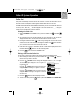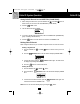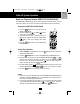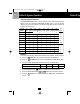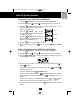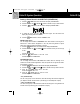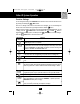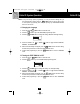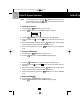User's Manual
3. Press the /Mute button once. The LCD Screen
will show the “VIP” icon.
4. Press the /Save button to save and it will
automatically exit the PHONE BOOK.
Caller ID System Operation
Caller ID Sys
19
Deleting a Stored Record in the DIRECTORY (PHONE BOOK)
1. Press the /Save button. The LCD Screen will display “PHONE BOOK.”
2. Press the SCROLL UP or DOWN button to find the record you wish to delete.
3. Press the /Del button. The LCD Screen will display “ERASE ITEM?.”
4. To delete the record, press the /Del button again. The LCD Screen will
display the preceding Caller ID record.
5. Press the /Save button to return to STANDBY mode.
PRIORITY (VIP) CALLS
You can assign stored numbers a PREFERRED CALL status. When an incoming call is
matched to a stored number designated as “VIP,” the phone will generate a special
ringer sound after the Caller ID information is received.
1. Press the /Save button. The LCD Screen will display PHONE BOOK.
2. Press the SCROLL UP or DOWN button to find the record you wish to asign
as VIP.
BLOCKED (REJ) CALLS
You can assign stored numbers a BLOCKED CALL status. When an incoming call is
matched to a stored number designated as “REJ”, the phone will not ring after the Caller
ID information is received.
1. Press the /Save button.The LCD Screen will display PHONE BOOK.
2. Press the SCROLL UP or DOWN button to find the record you wish to blocked.
“C-F” (Forwarded Call)
The “CF” icon pops-up on the LCD Screen, when the incoming call has been assigned to
your telephone number and the service is provided by your local telephone company.
“L-D-C” (Long Distance Call)
The “LDC” icon pops-up on the LCD Screen, when the incoming call is a long distance call
and the service is provided by your local telephone company.
Dir
Dir
Redial
Redial
Dir
Menu
Dir
3. Press the /Mute button twice. The LCD
Screen will show the “REJ” icon.
4. Press the /Save button to save and it will
automatically exit the PHONE BOOK.
Dir
Menu
Dir
manual 5815 analog.qxd 3/16/2004 2:40 PM Page 26