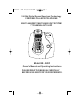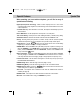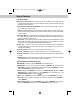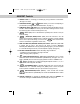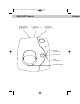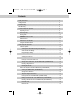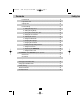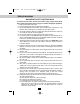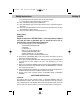manual BE - 24DC ITS.qxd 8/25/2003 10:01 AM Page 1 2.4 GHz Digital Spread Spectrum Technology CORDLESS CALLER ID TELEPHONE MULTI-HANDSET, MULTI-BASE UNIT SYSTEM 77 CHANNEL AUTO-HOP 2.4 GHz C or dl ess New call MSG waiting 2.
manual BE - 24DC ITS.qxd 8/25/2003 10:01 AM Page 2 Special Features When examining your new cordless telephone, you will find an array of special features including: Digital Spread Spectrum Technology - Utilizes a “wider frequency band” for a more secure conversation with a clarity of digital sound, extended range, and minimal interference from other cordless telephones. 77 Channel Auto-hop - When interference is received, the telephone automatically hops to the clearest channel.
manual BE - 24DC ITS.qxd 8/25/2003 10:01 AM Page 3 Special Features CALLER ID SYSTEM Multi-Function Large LCD Screen - Shows the number you are dialing and, with Caller ID service (available through subscription from your local telephone company), displays information about the caller before you answer the call. Name and Number DIRECTORY (PHONE BOOK) - Stores up to 40 names and numbers so that you can call them with a single key stroke. Caller List - Available with Caller ID service.
manual BE - 24DC ITS.qxd 8/25/2003 10:01 AM Page 4 HANDSET HANDSET Controls 1. LARGE LCD SCREEN 2. SCROLL UP-DOWN/SHIFT LEFT-RIGHT BUTTON Pg. 12, 14~24, 26 3. TALK BUTTON Pg. 6, 7, 9, 10, 13, 14, 18, 20, 25, 28, 32 4. HEADSET JACK Pg. 11 5. TELEPHONE KEYPAD Pg. 16~18, 20~28 6 Pg. 19, 21, 26 7. EDIT/FLASH BUTTON Pg. 13, 16~18, 20~26 8. RE (REDIAL)/PA (PAUSE) /SAVE BUTTON Pg. 10, 15~18, 20~26 9. NEW CALL/MESSAGE WAITING LED INDICATOR Pg. 13 10. BATTERY CHARGE INDICATOR Pg. 30 11.
manual BE - 24DC ITS.qxd 8/25/2003 10:01 AM Page 5 HANDSET Controls 4. HEADSET JACK: For connecting your headset plug to enjoy hands-free communication. (See page 11 for detail.) Oper 5. TELEPHONE KEYPAD 1 to 0 Buttons: Allows you to make a call depending on pressed button. (For TELEPHONE KEYPAD characters, see page 17.) * 6. TEMPORARY TONE Button: Press to temporarily change the DIALING mode from PULSE to TONE for Rotary Service Users.
manual BE - 24DC ITS.qxd 8/25/2003 10:01 AM Page 6 BASE UNIT Controls 1. TELEPHONE LINE CONNECTION JACK Pg. 5, 6, 8, 32 Contents 2. POWER-IN CONNECTION JACK Pg. 5, 6 3. TONE/PULSE SELECT SWITCH Pg. 6, 32 2.4 Cordless GHz chg page 4. CHARGE LED INDICATOR 5. PAGE BUTTON in use 6. IN USE LED INDICATOR 7.
manual BE - 24DC ITS.qxd 8/25/2003 10:01 AM Page 7 Contents Safety Instructions .......................................................................................................... 3 Getting Started.................................................................................................................5 Desk Mounting ................................................................................................................8 Wall Mounting................................................
manual BE - 24DC ITS.qxd 8/25/2003 10:01 AM Page 8 Safety Inst Contents Forwarded Call...................................................................................................... 19 Long Distance Call................................................................................................ 19 Outgoing Calls.......................................................................................................20 Function Settings............................................................
manual BE - 24DC ITS.qxd 8/25/2003 10:01 AM Page 9 Safety Instructions IMPORTANT SAFETY INSTRUCTIONS To reduce the risk of fire, electric shock and/or injury, always follow these basic safety precautions when using your cordless telephone equipment. 1. Read and understand all instructions. 2. Follow all warnings and instructions marked on the telephone. 3.
manual BE - 24DC ITS.qxd 8/25/2003 10:01 AM Page 10 Safety Instructions 16. 17. 18. 19. Getting St E. If the telephone has been dropped or the case has been damaged. F. If the telephone exhibits a distinct change in performance. Never install telephone wiring during a lightning storm. Never install telephone jacks in wet locations unless the jack is specifically designed for wet locations.
manual BE - 24DC ITS.qxd 8/25/2003 10:01 AM Page 11 Getting Started Connecting Your Phone This section is a reference guide to the basic functions and operations of your cordless telephone. For more detailed descriptions of the operations and features of this telephone, refer to the Contents on page 1. 1. Carefully remove your cordless telephone from its shipping carton. If there is any visible damage, do not attempt to operate this equipment. Return it to the place of purchase. 2.
manual BE - 24DC ITS.qxd 8/25/2003 10:01 AM Page 12 Getting Started Getting St BASE UNIT Telephone Line Connection Jack Power-in Connection Jack Tone/Pulse Switch TONE/PULSE 9V DC 300mA TEL LINE USE ONLY WITH CLASS 2 POWER SOURCE AC ADAPTOR 120V WALL OUTLET TELEPHONE JACK TELEPHONE LINE CORD 7. Install the HANDSET BATTERY PACK by plugging it into the BATTERY CONNECTOR inside the BATTERY COMPARTMENT. 8. Place the BATTERY PACK inside the BATTERY COMPARTMENT. 9.
manual BE - 24DC ITS.qxd 8/25/2003 10:01 AM Page 13 Getting Started Press the TALK button to confirm that you have a dial tone. If you do not get a dial tone, review steps 3 through 11. If you still do not have a dial tone, refer to the Problem Solving section on page 32. Belt Clip Installation With the back of the HANDSET facing up, insert one side of the BELT CLIP HOOK into the matching slot at the top side of the HANDSET.
manual BE - 24DC ITS.qxd 8/25/2003 10:01 AM Page 14 Cordless Desk Mounting Desk Mounting For normal position, as shown in Figure 1, place the BASE UNIT on any desired but suitable location. 2.4 GHz Co rdle ss Newcall MSG waiting Cor d less GHz LK D IR /E TA SC 2.
manual BE - 24DC ITS.qxd 8/25/2003 10:01 AM Page 15 Cordless Telephone Operation Preparing for Use Before you can use your cordless telephone, you must charge the HANDSET for 12 hours. Failure to do so will require recharging of the BATTERY PACK more often. 1. Place the HANDSET on the BASE UNIT for 12 hours. 2. After 12 hours, remove the HANDSET from the BASE UNIT. Before you can use your cordless telephone, you must charge the HANDSET for 12 hours.
manual BE - 24DC ITS.qxd 8/25/2003 10:01 AM Page 16 Cordless Telephone Operation Cordless T Placing Calls 1. Press the TALK button. “Talk” will display and the Call Timer starts to count. 2. Wait until you hear a dial tone and then dial the phone number. 3. When you have finished your call, press the TALK button again or place the HANDSET on the BASE UNIT. The duration of the call will be displayed on the LCD Screen for about 3 seconds. OR 1. Dial the phone number. 2. Press the dialed. TALK button.
manual BE - 24DC ITS.qxd 8/25/2003 10:01 AM Page 17 Cordless Telephone Operation Extension In Use Indicator This telephone can detect when a HANDSET is already in use. The LCD Screen of all of the HANDSETS currently linked to the same BASE UNIT will display “Ext in-use.” This means you will have to wait until the line is free to make a call. Using the Headset Feature Your HANDSET, when connected to a headset (not included), will provide you with hands-free communication.
manual BE - 24DC ITS.qxd 8/25/2003 10:01 AM Page 18 Caller ID System Operation Caller ID S Caller ID System This telephone automatically displays an incoming caller’s name and telephone number together with the date and time of the call. It records up to 50 calls and stores the data in Memory. IMPORTANT: You must subscribe to the Caller ID service from your local telephone company to utilize this feature. Viewing Caller Information During Incoming Calls 1.
manual BE - 24DC ITS.qxd 8/25/2003 10:01 AM Page 19 Caller ID System Operation Caller ID with Call Waiting When you subscribe to Call Waiting service from your local telephone company, this telephone will display a flashing name and number of the second caller while you are having a phone conversation with your first caller. When a new call comes in while you are talking, you will hear a notification beep from the HANDSET and the volume is momentarily muted.
manual BE - 24DC ITS.qxd 8/25/2003 10:01 AM Page 20 Caller ID System Operation Caller ID S Viewing the Caller List 1. With the HANDSET in STANDBY mode, press the SCROLL UP or DOWN button. The LCD Screen will display “Incoming call,” press the SCROLL UP or DOWN button again to display the Caller ID records. 2. Any unviewed (new) calls will be displayed first. The information on the call will be displayed with the name, number, date, and time that the call was received. 3.
manual BE - 24DC ITS.qxd 8/25/2003 10:02 AM Page 21 Caller ID System Operation Storing Caller ID Records into the DIRECTORY (PHONE BOOK) 1. When viewing the Caller ID List, press the SCROLL UP or DOWN find the record you wish to store into the DIRECTORY (PHONE BOOK). 2. Press and hold the SAVE/RE/PA button to button. 3. The LCD Screen will display “Saved.” 4. If you wish to edit the newly stored number, edit it in the DIRECTORY (PHONE BOOK) (page 18, “Editing a Stored Number”). 5.
manual BE - 24DC ITS.qxd 8/25/2003 10:02 AM Page 22 Caller ID System Operation Caller ID S Name and Telephone Number DIRECTORY (PHONE BOOK) This DIRECTORY (PHONE BOOK) lets you scroll through the list to find the person you need for one touch dialing. You can store up to 40 names and telephone numbers in the Memory. Viewing the DIRECTORY (PHONE BOOK) 1. Press the DIR/ESC button. The LCD Screen will display “Phone book.” ABC 2.
manual BE - 24DC ITS.qxd 8/25/2003 10:02 AM Page 23 Caller ID System Operation Telephone Keypad Characters The TELEPHONE KEYPAD buttons are used to enter characters when entering names and numbers. Press the appropriate TELEPHONE KEYPAD button to get the following characters. You can store a maximum of 18 characters on the letter icon and a maximum of 22 digits on the number icon.
manual BE - 24DC ITS.qxd 8/25/2003 10:02 AM Page 24 Caller ID S Caller ID System Operation Placing Calls from the DIRECTORY (PHONE BOOK) 1. Press the DIR/ESC button. The LCD Screen will display “Phone book.” 2. Press the SCROLL UP or DOWN button to find the record you want to call. OR Press a TELEPHONE KEYPAD ( 2 letter of a name. Press the SCROLL UP you wish to call. to ABC ) that corresponds to the first or DOWN button to find the record WXYZ 9 3.
manual BE - 24DC ITS.qxd 8/25/2003 10:02 AM Page 25 Caller ID System Operation Deleting a Stored Record in the DIRECTORY (PHONE BOOK) 1. Press the DIR/ESC button. The LCD Screen will display “Phone book.” 2. Press the SCROLL UP or DOWN button to find the record you wish to delete. 3. Press the DELETE/INT button. The LCD screen will display “Erase item?” 4. To delete the record, press the preceding Caller ID record. 5. Press the DIR/ESC button again.
manual BE - 24DC ITS.qxd 8/25/2003 10:02 AM Page 26 Caller ID System Operation Caller ID Sy OUTGOING CALLS This telephone remembers the last 8 OUTGOING CALLS. The time, date, and the duration of the call are recorded. 1. With the HANDSET in STANDBY mode, press the SHIFT LEFT button. The LCD Screen will display “Outgoing call.” 2. Pressing the SCROLL DOWN button will go through the calls from the last to the latest OUTGOING CALL record.
manual BE - 24DC ITS.qxd 8/25/2003 10:02 AM Page 27 Caller ID System Operation TELEPHONE KEYPAD PBX Number: Inserts if a “PBX Number” before an outgoing number is dialed. Select the number (0-9) which is required to access an outside line when using a switchboard system, and the phone will automatically dial the PBX number and a pause before any speed dial or Caller ID callback number. Factory setting is “OFF.
manual BE - 24DC ITS.qxd 8/25/2003 10:02 AM Page 28 Caller ID S Caller ID System Operation B. Setting the Ring Melody 1. Press the VOL/MENU 2. Press the 3. Press the ABC 2 button to enter the menu. button to go to the RING MELODY programming option. EDIT/FLASH button to change the setting. “2” will begin flashing. 4. Press the SCROLL UP or DOWN button to select 1 of the 10 RING MELODIES available. A ringer sample will be heard for 2 seconds when toggling from one RING MELODY to another.
manual BE - 24DC ITS.qxd 8/25/2003 10:02 AM Page 29 Caller ID System Operation 5. Press the TELEPHONE KEYPAD “PM” will begin flashing. to 1 Oper 0 button to enter the minutes. “AM” or 6. Press the TELEPHONE KEYPAD 1 button to choose “AM” or press the to choose “PM.” The month will begin flashing. 7. Press the TELEPHONE KEYPAD will begin flashing. 8. Press the TELEPHONE KEYPAD to 1 to 1 Oper 0 Oper 0 ABC 2 button button to enter the month. The date button to enter the date. 9.
manual BE - 24DC ITS.qxd 8/25/2003 10:02 AM Page 30 Caller ID Caller ID System Operation 5. When the desired setting is displayed, press and hold the SAVE/RE/PA button to save the setting. A long “beep” will sound to confirm the setting has been saved. 6. Continue with programming or press the mode. VOL/MENU button to return to STANDBY G. Changing the Language 1. Press the 2. Press the 3. Press the VOL/MENU PQRS 7 button to enter the menu. button to go to the LANGUAGE programming option.
manual BE - 24DC ITS.qxd 8/25/2003 10:02 AM Page 31 Caller ID System Operation I. Deleting Message Waiting Indication 1. Press the 2. Press the 3. Press the flashing. VOL/MENU WXYZ 9 button to enter the menu. button to go to the MESSAGE WAITING programming option. button to reset the Message Waiting Indication. “OFF” will begin EDIT/FLASH 4. Press and hold the SAVE/RE/PA button to delete the indication. A long “beep” will sound to confirm the setting has been saved. 5.
manual BE - 24DC ITS.qxd 8/25/2003 10:02 AM Page 32 Caller ID System Operation Multi-HAN K. Registering the HANDSET(S) 1. Press the VOL/MENU 2. Press the Tone * button to enter the menu. button to go to the REGISTER programming option. 3. Press the EDIT/FLASH button. The LCD Screen will prompt “Select base.” The default setting is “Base 1.” 4. To confirm, press the EDIT/FLASH button again. The LCD Screen will display “Put down H/S”.
manual BE - 24DC ITS.qxd 8/25/2003 10:02 AM Page 33 Multi-HANDSET, Multi-BASE UNIT System Operation Multi-HANDSET, Multi-BASE UNIT System The system supports the registration of 9 HANDSETS to a BASE UNIT. The user can add another BASE UNIT (B2) and register the same HANDSETS. The BASE UNITS must be connected to separate telephone lines. The HANDSETS can make INTERCOM CALLS, and CALL TRANSFERS to one another provided they are using the same BASE UNIT at that time. Intercom Call 1.
manual BE - 24DC ITS.qxd 8/25/2003 10:02 AM Page 34 Multi-HANDSET, Multi-BASE UNIT System Operation Transfer Call 1. During a call , press the DELETE/INT button. The LCD Screen of the initiating HANDSET will display “Select H/S:.” 2. Enter the ID # of the receiving HANDSET by pressing the TELEPHONE KEYPAD 1 to 9 buttons. WXYZ 3. The initiating HANDSET will return to STANDBY mode. 4. The receiving HANDSET will receive a special alerting tone and the LCD Screen will display “Transfer call.
peration manual BE - 24DC ITS.qxd 8/25/2003 10:02 AM Page 35 Security Security System Your cordless telephone uses a digital coding security system to prevent unauthorized use of your telephone line by another nearby cordless telephone. The system has its own identifying signal created by microcomputers in both the BASE UNIT and the HANDSET. Security Code This telephone has an internal security code with 4,000,000 possible combinations.
manual BE - 24DC ITS.qxd 8/25/2003 10:02 AM Page 36 Recharging the BATTERY PACK Battery Type Use the following type and size of BATTERY PACK: Cordless Telephone BATTERY PACK 3.6V,600mAh U.S. Electronics Inc. BYD Co., Ltd. 3.6VDC, 600mAh type no. H-AAA600mAhx3 Ni-Mh Battery Pack. Shenzhen Lk Battery Tech. Co. Ltd. 3.6VDC 600mAh type no. Ni-Mh H-AAA600mAhx3 Battery Pack NOTES: During a power interruption, the BASE UNIT does not operate, and a phone connversation cannot be made on the HANDSET.
manual BE - 24DC ITS.qxd 8/25/2003 10:02 AM Page 37 Changing the BATTERY PACK Changing the BATTERY PACK The BATTERY PACK provides power for the HANDSET of your cordless telephone. To Replace the BATTERY PACK: 1. Remove the HANDSET BATTERY COMPARTMENT COVER by sliding it down. 2. Pull out the BATTERY PACK PLUG and remove the BATTERY PACK. 3. Plug the new BATTERY PACK into the BATTERY CONNECTOR. 4. Slide the HANDSET BATTERY COMPARTMENT COVER firmly into place in its closed position. 5.
manual BE - 24DC ITS.qxd 8/25/2003 10:02 AM Page 38 Problem Solving Technical I Problem Solving Section For your assistance, we have listed below a few common problems. Phone does not work, check the following: 1. BASE UNIT is plugged into a power source. 2. HANDSET is charged. 3. TONE/PULSE Select Switch is in the right position. 4. TELEPHONE LINE CORD is plugged into the TELEPHONE JACK. Range of phone limited, check the following: 1. BASE UNIT is centrally located in your residence. 2.
manual BE - 24DC ITS.qxd 8/25/2003 10:02 AM Page 39 Technical Information Technical Information This cordless telephone uses radio frequencies to allow mobility. There are certain difficulties in using radio frequencies with a cordless telephone. While these are normal, the following could affect the operation of your system. Noise Electrical pulse noise is present in most homes at one time or another. This noise is most intense during electrical storms.
manual BE - 24DC ITS.qxd 8/25/2003 10:02 AM Page 40 FCC Req FCC Requirements Federal Communications Commission Requirements This equipment complies with Part 68 of the FCC Rules. A label on the BASE UNIT of this equipment contains, among other information, the ACTA Product Number and the Ringer Equivalence Number (REN) for this equipment. You must, upon request, provide this information to your telephone company.
manual BE - 24DC ITS.qxd 8/25/2003 10:02 AM Page 41 FCC Requirements Federal Communications Commission Requirements (continued) This equipment should not be used on coin telephone lines. Connection to party line service is subject to state tariffs. If trouble is experienced, disconnect this equipment from the telephone line to determine if it is causing the malfunction. If the equipment is determined to be malfunctioning, its use should be discontinued until the problem has been corrected.