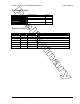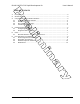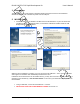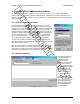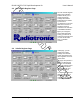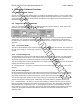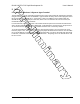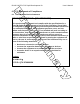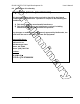User's Manual
RK-Wi.232DTS-FCC Rapid Development Kit User’s Manual
© 2006 Radiotronix Inc, all rights reserved - 4 - 3/29/2006
3 Using Wi.USB-DTS™ Evaluation Software
The software supplied with the Wi.USB-DTS™ is used to read and set the volatile and non-volatile
registers within the Wi.232DTS™ module contained within. Additionally, it provides a chat interface for
basic information exchange. Please refer to the Wi.232DTS™ User’s Manual for more information on the
register settings.
3.1 COM Port Setup and Selection.
Upon starting the Wi.USB-DTS™ evaluation software, you will be
presented with a COM port selection dialog box. Make sure that the
Wi.USB-DTS™ unit is already connected to the computer via the USB
cable before you start the software. This will ensure that the virtual
COM port which is assigned to the USB to UART bridge controller by
Windows is visible in the COM port selection list. Select the COM port
used by the Wi.USB-DTS™ . If you need to find out which COM port
this is, go to Control Panel > System Properties > Hardware Tab >
Device Manager > Ports (COM & LPT) > CP2101 USB to UART.
The first time you start the Wi.USB-DTS™ evaluation software, the
Baud Rate should be left at 2400 baud, since this is the factory default
baud rate setting for the unit.
Tip: The Wi.USB-DTS™ evaluation software does not auto-detect the
baud rate of the module. If you have changed the Non-Volatile Data
Rate register, you will have to select the baud rate you set this register
to when you start the Wi.USB-DTS™ evaluation software.
3.2 Wireless Chat Page.
The Wireless Chat page
in the Wi.USB-DTS™
evaluation software
demonstrates the
capability of the Wi.USB-
DTS™ to be used as a
wireless communications
link. Wi.USB-DTS™ works
as a wireless chat link
with no register changes
required, out of the box.
To Use Wireless Chat:
Type a message in the
lower text field and press
Enter. The text you typed
will be displayed on the
remote system, prefixed
with a Node Identifier if
you specified one.