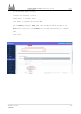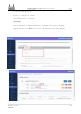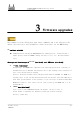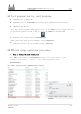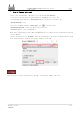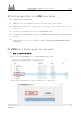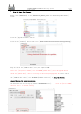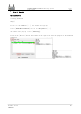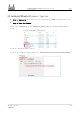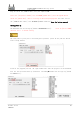User Guide
Table Of Contents
- Copyright © Personal Hobby
- Article Notes
- Legal notice
- The various types of software mentioned in the text are not developed by the author and come from the open source hardware community.
- The author only describes in this article the wired router, wireless router and wireless bridge setup tutorials that comply with national network security, and the Rexchip chip burn-in method.
- The author strongly advocates the maintenance of national cyber security and national information security.
- Bleeping
- 1 Hinlink-H68K Routing Basics
- 2 Hinlink-H68K router out of the box
- 3 Firmware upgrades
- The firmware is from a third party open source community and is not related to the author, this section is only intended as a burn-in tutorial for the RK Rexchip.
- 3.1 Tool preparation for card brushing
- 3.2 TF card swipe operation procedure
- 3.3 Tool preparation for eMMC wire brush
- 3.4 eMMC wire brush operation procedure
- 3.5 Android/Ubuntu Firmware Upgrade
- 4 About power supply and cooling
- 4.1 DC12V adapter option
- 4.2 USB adapter options
- 1 When your device is powered by TYPC and there is instability such as power loss and reboot, please use the DC12V adapter.
- 2 When using a fast charger adapter, a non-standard adapter may output 9 V. The white power light on the H68K will flash and the unit will not power up properly. The H68K will be burned out if you disconnect it as soon as possible and use a standard a...
- 3 H68K Deploy away from heat sources, sources of electromagnetic interference and radiation, and electromagnetic radiation sensitive equipment.
- 4 The TYPC-C wire should be as short and thick as possible to reduce the voltage drop across the 5V voltage, which can lead to unstable operation.
LinkStar-H68K-C D F Model Routing - Quick
Start Guide
Full
text
Document version
20220901
23
⚫
Step 2: Firmware write card
Insert the [Card Reader + TF Card] into the PC PC, when the PC PC
recognizes the TF card, the [Disk Character X] will pop up. Select the
corresponding disk character [Disk Character X] at the [Device] button in the
[Win32DiskImager] tool.
Select the firmware package [OPxxx.img] at the [ ] button in the
[Win32DiskImager] tool. Click the [Write] button in the
[Win32DiskImager] tool to download it.
Wait until [Task Progress] has completed 100% and the eject has been successful before pulling
out the TF card.
Insert the TF card into the H68K, power up and complete the power on, the 1 indicator light
will flash rapidly to indicate successful loading of the OP.
1 Do not write to other disk drives by mistake, irreversible damage can occur.
Translator: GitHub@IcingTomato