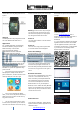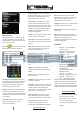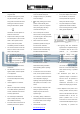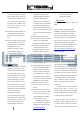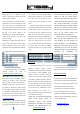User's Manual
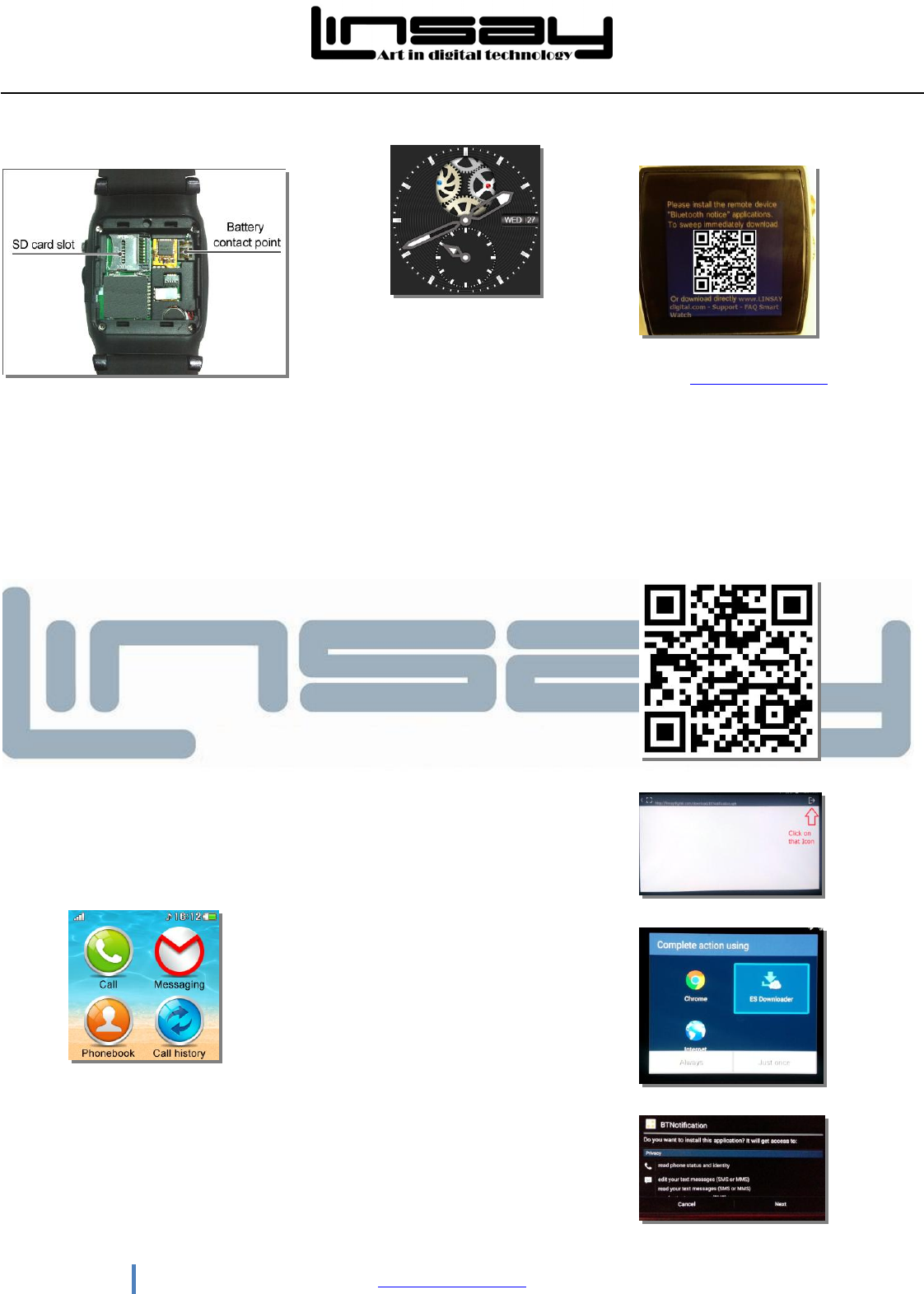
3 www.LINSAYdigital.com
and gently place the battery into it, and then
close the back cover and gently press it down to
its place.
Charging
The battery should be fully charged before initial
use of the LINSAY Smart Watch EX-5L1
Applications
Pre ± Installed Applications: Call- Messaging,
Phonebook-Call History-Image Viewer-FM
Radio-Audio Player- Camera-Video
Player-Sound Recorder- Settings-
Bluetooth-Notice- Anti-Lost- Pedometer-
Personal-Alarm-Find Phone- Remote
Capture-Sleep Monitor-Themes- Stopwatch- File
Manager.
Basic Operation
Your LINSAY watch is a touch-screen device that
works with your smart phone on which you can
perform routine settings and select functions.
Once you turn on LONG PRESS 2 seconds to go
Main Menu. To go back from applications long
press 2 seconds.
y Each function (main menu) will be shown
and displayed on multiple screens after the
phone is switched on, and other functions can be
viewed by sliding the screen left or right.
y In the course of operating the LINSAY
watch, you can return to the previous interface by
sliding screen right, and return to main menu by
long press of the screen.
y You can press the power switch to switch
to clock mode in any interface; you can switch to
clock mode in the interface of main menu by long
press of the screen. You can switch from clock
mode to main menu by long press of the screen.
Warning: Touch the screen with your fingers
or a special pen when using the touch screen,
and avoid use sharp objects, for sharp objects
may damage the sensitive touch screen.
Power on
Long press power switch for 3 seconds until the
screen displays.
Power off
In the main menu, long press the power switch
for 3 seconds until the screen disappears.
Date & Time Settings
During the initial use, you should set up the time
and date. The city where the watch is located, as
well as the time and data and other items can be
set.
Lock and Unlock
In any screen, press the power button to enter
the clock mode,
press again to lock screen. In
lock screen state, press the power button to enter
the clock mode, long press the screen again to
unlock.
Bluetooth Connection
In the main menu, click Bluetooth to enter, select
³3RZHU RQ´ to turn on Bluetooth; select ³P\
GHYLFH´ and select your Smartphone Bluetooth
from the Bluetooth devices to be connected.
You can also use Smartphone to connect to
Bluetooth watch: Turn on your Smartphone
Bluetooth, LVVHWWR³YLVLEOHWRDOOQHDUE\%OXHWRRWh
GHYLFHV´If your Smartphone does not have this
option is not set), select your watch from the list
of search and connect to it.
Android Devices
To Use Functions: Messages ± Notices-Remote
Capture-Find Phone; install an application for BT
notifications. Steps:
1.- When you click on icon Message
Notices-Remote Capture-Find Phone will appear
an image :
2.-You have 2 options:
a.-Go to www.LINSAYdigital.com
click on
Support and click on FAQ Smart Watch click on
the link and download and install a BT
Notifications.
b.- In your Smart Phone Download and Install an
Application for QR code reader. Once Installed
open the application and take a picture of QR
Code below. This will show on your Smart Watch
if you click twice the icon Message- Notice-
Remote Capture or Find Phone.
You will see this below, click on the right Corner
Later you will see to install click