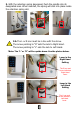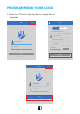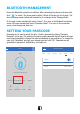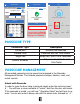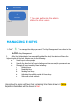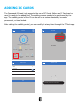Installation Sheet
Table Of Contents
1) Click on “ ” as shown in the figure below; you can send the eKey to other
users of TTLock to authorize the unlock (the receiver must download the app and set
up an account)
2) Select e-key format (timed, permanent, one-time, recurring)
3) Enter the recipent’s account of TTLock, then set the name and effective time of the
eKey. (The admin can choose to allow remote un-locking or disallowing, authorized
administrator or not, as shown below)
4) Then click “Send”. (The recipient’s account has Bluetooth unlock permission. Only
the administrator can authorize the ordinary key.)
5) After the authorization is successful, the authorized key is the same as the
administrator’s interface.
*You can send keys, passwords, etc. to others; however the authorized
administrator can not authorize others, only the main administrator
Send eKey
Recipient
Enter Recipient’s Account
Name
Please enter a name for this eKey
Allow Remote Unlocking
Authorized Admin
Send
TTLock
S31A
Touch to UnLock. Long Press to Lock
Passcodes
IC Cards
Authorized
Admin
Records
Settings
Generate
Passcode
Send eKey
eKeys
TTLock
S31A
Touch to UnLock. Long Press to Lock
Passcodes
IC Cards
Authorized
Admin
Records
Settings
Generate
Passcode
Send eKey
eKeys
Timed
Permanent One-Time Recurrig
15
SENDING E-KEYS