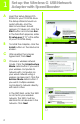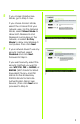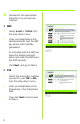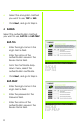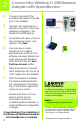® A Division of Cisco Systems, Inc. Package Contents • Wireless-G USB Network Adapter with SpeedBooster • USB Cable • Setup CD-ROM with User Guide (English only) • Quick Installation 2,4GHz Wireless-G 802.11g USB Network Adapter Wireless with SpeedBooster Quick QuickInstallation InstallationGuide Guide for Windows 2000 and XP Model No. WUSB54GS (EU/LA/UK) Model No.
1 A B C D Set up the Wireless-G USB Network Adapter with SpeedBooster Insert the Setup Wizard CDROM into your CD-ROM drive. The Setup Wizard should run automatically, and the Welcome screen should appear. If it does not, click the Start button and choose Run. In the field that appears, enter D:\setup.exe (if “D” is the letter of your CD-ROM drive). To install the Adapter, click the Install button on the Welcome screen. B After reading the License Agreement, click Next. Choose a wireless network mode.
E If you chose Infrastructure Mode, go to Step F now. If you chose Ad-Hoc Mode, select the channel that your network uses. For the Network Mode, select Mixed Mode to allow both Wireless-G and Wireless-B computers on the network, or select G-Only Mode to allow only Wireless-G computers. Then click Next. F E If your network doesn’t use any security method, select Disabled and click Next. Proceed to Step H. If you want security, select the security method you want to use: WEP, PSK, PSK + RADIUS, or RADIUS.
G Proceed to the appropriate instructions for your security method. 1 WEP a Select 64-bit or 128-bit from the drop-down menu. b Enter your Passphrase in the Passphrase field, and the WEP key will be automatically generated. To manually enter the WEP key, leave the Passphrase field blank and enter the WEP key in the WEP Key field. c WEP Click Next, and go to Step H. 2 PSK a Select the encryption method you want to use, TKIP or AES, from the drop-down menu.
3 PSK + RADIUS Select the authentication method you want to use, EAP-TLS or EAP-PEAP. EAP-TLS a Enter the login name in the Login Name field. b Enter the name of the authentication server in the Server Name field. c From the Certificate dropdown menu, select the authentication certificate. d Select the encryption method you want to use, TKIP or AES. e Click Next, and go to Step H. PSK + RADIUS EAP-TLS EAP-PEAP a Enter the login name in the Login Name field.
e Select the encryption method you want to use, TKIP or AES. f Click Next, and go to Step H. 4 RADIUS Select the authentication method you want to use, EAP-TLS or EAP-PEAP. EAP-TLS a Enter the login name in the Login Name field. b Enter the name of the authentication server in the Server Name field. c From the Certificate dropdown menu, select the authentication certificate. d Click Next, and go to Step H. RADIUS EAP-TLS EAP-PEAP a Enter the login name in the Login Name field.
d From the Certificate dropdown menu, select the authentication certificate. e Click Next, and go to Step H. H I J The Setup Wizard will ask you to review your settings before it starts to copy files. Click Next to save these settings, or click Back to change any settings. H You may see a screen indicating that a digital signature was not found. This software has been tested and works properly with Windows 2000 or XP. Click the Yes or Continue Anyway button.
2 A B C D E F Connect the Wireless-G USB Network Adapter with SpeedBooster Connect one end of the included USB cable to the USB port of the Adapter. Connect the other end to a USB port on your PC. When the Adapter is plugged in, the Power LED should light up. For Windows XP users, a Found New Hardware screen may appear. Click Next. You may see a screen indicating that a digital signature was not found. This software has been tested and works properly with Windows 2000 and XP.
Addendum for Wireless Network Monitor Utility Reminder: This is a USB 2.0 device. To utilize the full data throughput you must connect it to a PC with a USB 2.0 port and not a USB 1.1 port. READ THIS ADDENDUM ONLY IF YOU CANNOT SUCCESSFULLY CONNECT TO YOUR NETWORK. This only applies to users who use multiple access points in the same area or those who have problems finding the access point/ad-hoc network they want to connect to using the Network Monitor Utility.