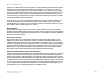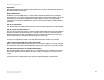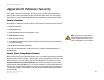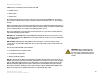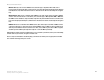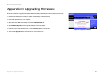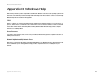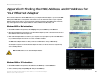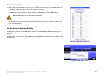- LinkSys Wireless-G Broadband Router User Guide
Table Of Contents
- Chapter 1: Introduction
- Chapter 2: Planning Your Wireless Network
- Chapter 3: Getting to Know the Wireless-G Broadband Router
- Chapter 4: Connecting the Wireless-G Broadband Router
- Chapter 5: Setting up the Wireless-G Broadband Router
- Chapter 6: Configuring the Wireless-G Broadband Router
- Appendix A: Troubleshooting
- Appendix B: Wireless Security
- Appendix C: Upgrading Firmware
- Appendix D: Windows Help
- Appendix E: Finding the MAC Address and IP Address for Your Ethernet Adapter
- Appendix F: Glossary
- Appendix G: Specifications
- Appendix H: Warranty Information
- Appendix I: Regulatory Information
- Appendix J: Contact Information
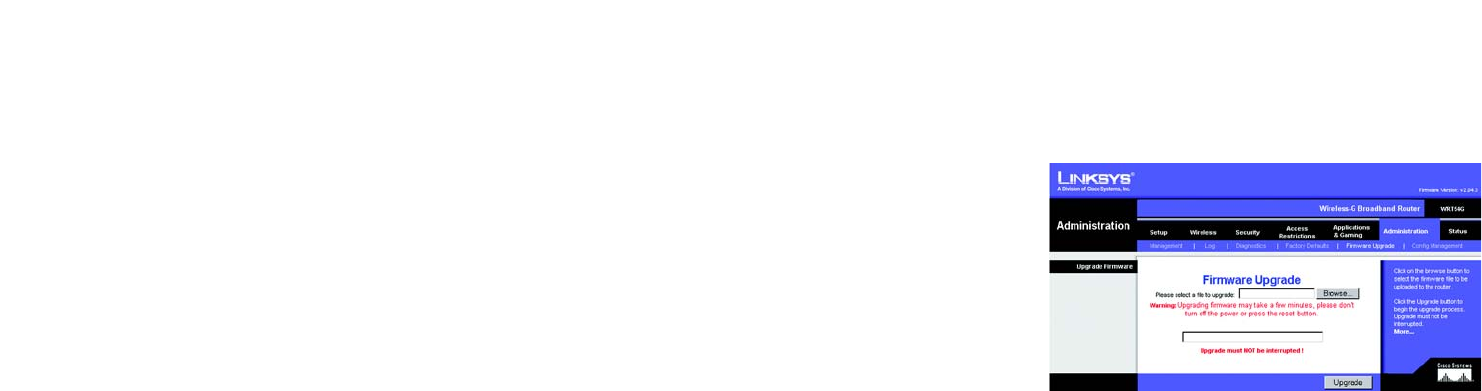
78
Appendix C: Upgrading Firmware
Wireless-G Broadband Router
Appendix C: Upgrading Firmware
The Router's firmware is upgraded through the Web-based Utility's Administration tab. Follow these instructions:
1. Download the firmware from Linksys's website at www.linksys.com/international.
2. Extract the firmware file on your computer.
3. Open the Router’s Web-based Utility, and click the Administration tab.
4. Click Firmware Upgrade, and the Upgrade Firmware screen will appear.
5. Enter the location of the firmware's file or click the Browse button to find the file.
6. Then click the Upgrade button and follow the on-screen instructions.
Figure C-1: Upgrade Firmware