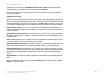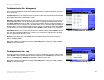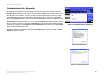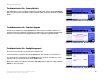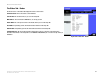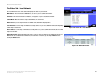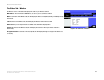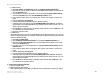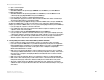- LinkSys Wireless-G Broadband Router User Guide
Table Of Contents
- Chapter 1: Introduction
- Chapter 2: Planning Your Wireless Network
- Chapter 3: Getting to Know the Wireless-G Broadband Router
- Chapter 4: Connecting the Wireless-G Broadband Router
- Chapter 5: Setting up the Wireless-G Broadband Router
- Chapter 6: Configuring the Wireless-G Broadband Router
- Appendix A: Troubleshooting
- Appendix B: Wireless Security
- Appendix C: Upgrading Firmware
- Appendix D: Windows Help
- Appendix E: Finding the MAC Address and IP Address for Your Ethernet Adapter
- Appendix F: Glossary
- Appendix G: Specifications
- Appendix H: Warranty Information
- Appendix I: Regulatory Information
- Appendix J: Contact Information
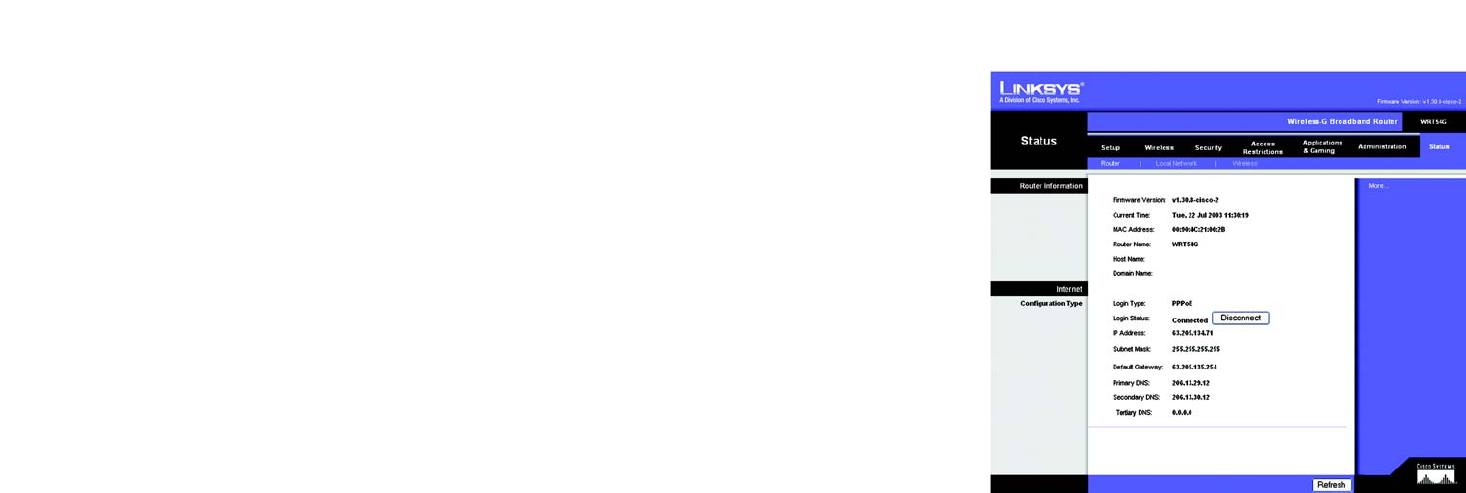
57
Chapter 6: Configuring the Wireless-G Broadband Router
The Status Tab - Router
Wireless-G Broadband Router
The Status Tab - Router
The Router screen on the Status Tab displays the Router’s current status.
Firmware Version. This is the Router’s current firmware.
Current Time. This shows the time, as you set on the Setup Tab.
MAC Address. This is the Router’s MAC Address, as seen by your ISP.
Router Name. This is the specific name for the Router, which you set on the Setup Tab.
Host Name. If required by your ISP, this would have been entered on the Setup Tab.
Domain Name. If required by your ISP, this would have been entered on the Setup Tab.
Configuration Type. This shows the information required by your ISP for connection to the Internet. This
information was entered on the Setup Tab. You can Connect or Disconnect your connection here by clicking on
that button.
Figure 6-45: Status Tab - Router