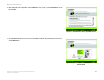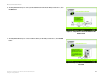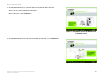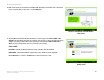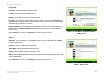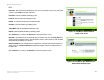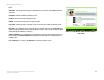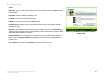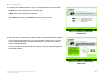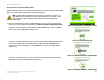- LinkSys Wireless-G Broadband Router User Guide
Table Of Contents
- Chapter 1: Introduction
- Chapter 2: Planning Your Wireless Network
- Chapter 3: Getting to Know the Wireless-G Broadband Router
- Chapter 4: Connecting the Wireless-G Broadband Router
- Chapter 5: Setting up the Wireless-G Broadband Router
- Chapter 6: Configuring the Wireless-G Broadband Router
- Appendix A: Troubleshooting
- Appendix B: Wireless Security
- Appendix C: Upgrading Firmware
- Appendix D: Windows Help
- Appendix E: Finding the MAC Address and IP Address for Your Ethernet Adapter
- Appendix F: Glossary
- Appendix G: Specifications
- Appendix H: Warranty Information
- Appendix I: Regulatory Information
- Appendix J: Contact Information
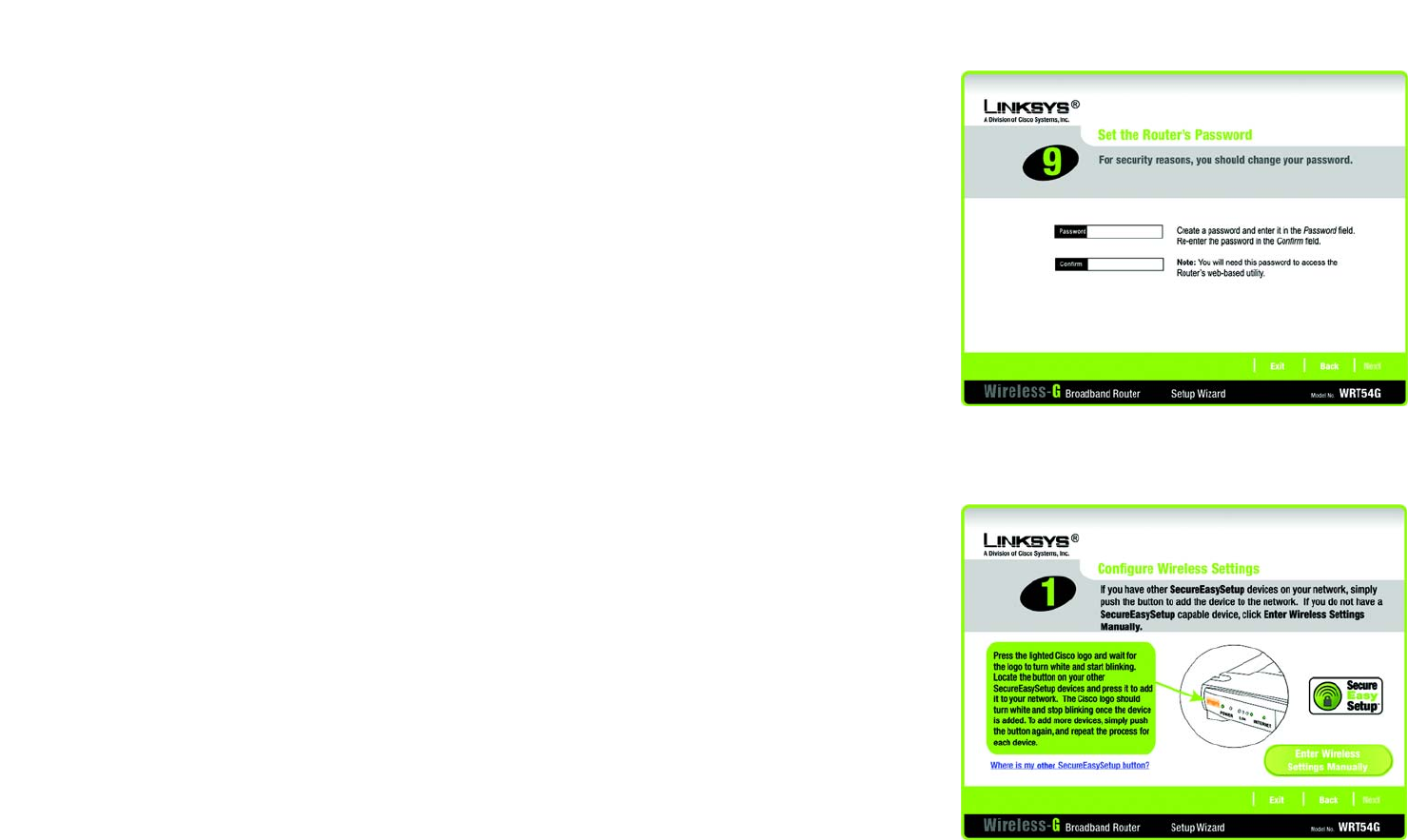
21
Chapter 5: Setting up the Wireless-G Broadband Router
Using the Setup Wizard
Wireless-G Broadband Router
12. The Router provides a Web-based Utility you can use for configuring the Router from any networked PC.
Password - Enter a password that will control access to the Utility.
Confirm - Enter the password again in the Confirm field.
Click the Next button to continue or the Back button to return to the previous screen.
13. There are two ways to configure the Router’s wireless settings, SecureEasySetup and manual configuration.
If you have other SecureEasySetup devices, such as notebook adapters or printers, then you can use the
Router’s SecureEasySetup feature to create your wireless network. Proceed to the section, “Using the
Router’s SecureEasySetup Feature.”
If you do not have other SecureEasySetup devices, then proceed to the section, “Manually Configuring the
Router’s Wireless Settings.”
Figure 5-18: Setup Wizard’s Configure Wireless
Settings Screen
Figure 5-17: Setup Wizard’s Set the Router’s
Password Screen