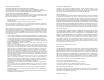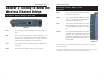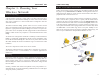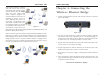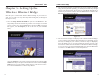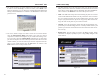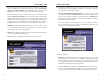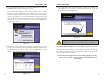User's Manual
Table Of Contents
- Chapter 1: Introduction
- Chapter 3: Planning Your Wireless Network
- Chapter 4: Connecting the Wireless Ethernet Bridge
- Chapter 5: Setting Up the Wireless Ethernet Bridge
- Chapter 6: Using the Wireless Ethernet Bridge Web-based Utility
- Appendix A: Troubleshooting
- Appendix B: Glossary
- Appendix C: Specifications
- Appendix D: Warranty Information
- Appendix E: Contact Information
Wireless Ethernet Bridge
6. The Basic Settings screen will now appear. Enter your wireless network’s
SSID, and select the Channel at which the network broadcasts its wireless
signal. Enter a unique Bridge Name for the Bridge. Then click the Next but-
ton to continue or the Back button to return to the previous screen.
• SSID - The SSID is the unique name shared among all points in a wireless
network. The SSID must be identical for all points in the wireless network.
It is case-sensitive and must not exceed 32 alphanumeric characters, which
may be any keyboard character (do not use any spaces). Make sure this set-
ting is the same for all points in your wireless network.
• Channel - Select the appropriate channel from the list provided to corre-
spond with your network settings, between 1 and 11 (in North America). All
points in your wireless network must use the same channel in order to func-
tion correctly.
• Bridge Name - You may assign any name to the Bridge. Unique, memo-
rable names are helpful, especially if you are using multiple bridges on the
same network.
11
Instant Wireless
®
Series
4. For security purposes, you will be asked for your user name and password
in order to access the Bridge. In lowercase letters, enter admin in the
Password field (later you can change the password through the Web-based
Utility). Click the Yes button to continue or the No button to return to the
previous screen.
5. The screen shown in Figure 5-5 shows a choice of two wireless modes.
Click the Infrastructure Mode radio button if you want your wireless
computers to network with computers on your wired network using a wire-
less access point. Click the Ad-Hoc Mode radio button if you want multi-
ple wireless computers to network directly with each other. Do not use the
Ad-Hoc mode if you want to network your wireless computers with com-
puters on your wired network. Click the Next button to continue or the
Back button to return to the previous screen.
10
Figure 5-6
Figure 5-4
Figure 5-5