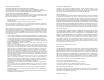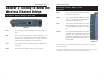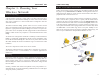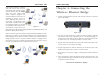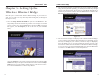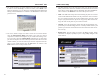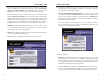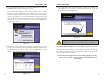User's Manual
Table Of Contents
- Chapter 1: Introduction
- Chapter 3: Planning Your Wireless Network
- Chapter 4: Connecting the Wireless Ethernet Bridge
- Chapter 5: Setting Up the Wireless Ethernet Bridge
- Chapter 6: Using the Wireless Ethernet Bridge Web-based Utility
- Appendix A: Troubleshooting
- Appendix B: Glossary
- Appendix C: Specifications
- Appendix D: Warranty Information
- Appendix E: Contact Information
Wireless Ethernet Bridge
2. The screen shown in Figure 5-2 shows the two ways to configure the Bridge
using this Setup Wizard. Optimally, you should perform this setup through
a PC on your wired network. You can also set up the Bridge through one of
the PCs on your wireless network. Click the Next button to continue or the
Exit button to exit the Setup Wizard.
3. The screen shown in Figure 5-3 displays a list of Wireless Ethernet Bridges
on your network, along with the status information for each Bridge. (If you
have only one Bridge on your network, it will be the only one displayed.)
Select the Bridge you are currently installing by clicking its name in the
Selection box. Write down the IP address of the Wireless Ethernet Bridge,
so you can use it to access the Web-based Utility later. Click the Ye s button
to continue or the Exit button to exit the Setup Wizard.
9
Instant Wireless
®
Series
8
Figure 5-2
Figure 5-3
Chapter 5: Setting Up the
Wireless Ethernet Bridge
Now that you’ve connected the Wireless Ethernet Bridge to your wired net-
work, you are ready to set it up. The Setup Wizard will guide you through all
the steps necessary.
1. Insert the Setup Wizard CD-ROM into your PC’s CD-ROM drive. The
Setup Utility should run automatically, and the screen in Figure 5-1 should
appear. If it does not, click the Start button and choose Run. In the field
that appears, enter D:\setup.exe (if “D” is the letter of your CD-ROM
drive).
Click the Setup button to continue using the Setup Wizard. Click the User
Guide button to open the pdf version of this User Guide. Click the Linksys
Web button to access the Linksys website using an active Internet connec-
tion. Click the Exit button to exit the Setup Wizard.
Figure 5-1