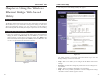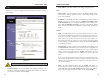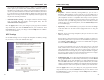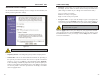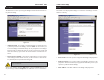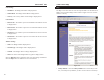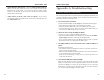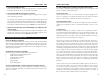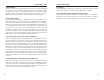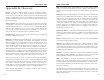User's Manual
Table Of Contents
- Chapter 1: Introduction
- Chapter 3: Planning Your Wireless Network
- Chapter 4: Connecting the Wireless Ethernet Bridge
- Chapter 5: Setting Up the Wireless Ethernet Bridge
- Chapter 6: Using the Wireless Ethernet Bridge Web-based Utility
- Appendix A: Troubleshooting
- Appendix B: Glossary
- Appendix C: Specifications
- Appendix D: Warranty Information
- Appendix E: Contact Information
Wireless Ethernet Bridge
29
Appendix A: Troubleshooting
This section provides solutions to potential problems regarding the installation and
operation of the Wireless Ethernet Bridge. If you can’t find an answer here, check
the Linksys website at www.linksys.com.
1. I can’t connect to the access point.
Open the Web-based Utility. On the Setup tab, perform the following steps:
• Verify that the operating mode is set to Infrastructure mode.
• Make sure that the SSID is the same as the SSID of the access point.
• On the WEP Settings screen, make sure that all of the WEP settings are
the same as the WEP settings of the access point.
2. I don’t know how to change the Bridge’s IP address.
You have two ways to change the Bridge’s IP address.
• Open the Web-based Utility. On the Setup screen, click the Use the follow-
ing IP settings radio button, and change the IP address there.
• If you encounter problems, power the Bridge off and on again, or push the
Reset button. Then try to change the IP address again.
3. The Bridge-enabled PC won’t communicate with a wireless-enabled PC or
printer.
Perform the following steps:
• Check that the wireless-enabled PC or printer is on the same wireless net-
work as the PC using the Bridge.
• Make sure that the SSID and operating mode are the same for all devices
connected to the same wireless network.
• If the wireless LAN settings are okay, make sure that all the devices are
on the same IP network.
4. The Web-based Utility doesn’t detect the Bridge.
Make sure that the Ethernet cable is properly connected and that the LAN
LED is lit. If the LED is not lit, change the position of the X-II selection
switch on the Bridge’s rear panel. Use the X setting if you are connecting
the Bridge to a network card or other Ethernet device. Use the II setting if
you are connecting the Bridge to a hub or switch.
Common Problems and Solutions
Instant Wireless
®
Series
• Online Manual in PDF Format - Click the Online manual in PDF for-
mat to view this User Guide on-screen. It is in Adobe Acrobat Portable
Document File (.pdf) format, so you will need the free Adobe Acrobat
Reader to view the pdf. If you do not have the Reader, click the Adobe
Website link to download it.
• Adobe Website (to obtain a PDF reader if required) - If you need to
download the Adobe Acrobat Reader to view the User Guide pdf, then click
the Adobe Website link.
28