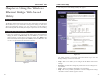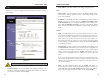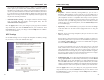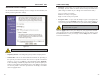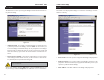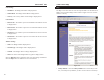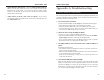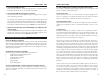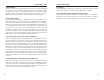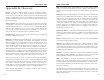User's Manual
Table Of Contents
- Chapter 1: Introduction
- Chapter 3: Planning Your Wireless Network
- Chapter 4: Connecting the Wireless Ethernet Bridge
- Chapter 5: Setting Up the Wireless Ethernet Bridge
- Chapter 6: Using the Wireless Ethernet Bridge Web-based Utility
- Appendix A: Troubleshooting
- Appendix B: Glossary
- Appendix C: Specifications
- Appendix D: Warranty Information
- Appendix E: Contact Information
Wireless Ethernet Bridge
25
Instant Wireless
®
Series
The Password screen lets you change the Bridge’s Password and restore the fac-
tory default settings.
• Admin Password - It is strongly recommended that you change the facto-
ry default password of the Bridge, which is admin. All users who try to
access the Bridge’s Web-based Utility will be prompted for the Bridge’s
Password. The new Password must not exceed 12 characters in length and
must not include any spaces. Enter the new Password a second time to con-
firm it.
• Restore Factory Defaults - Click the Yes radio button to reset all configu-
ration settings to their default values. If you do not want to restore the fac-
tory defaults, then keep the default setting, No.
To save your changes, click the Apply button. Click the Cancel button to can-
cel your changes. Click the Help button for additional on-screen information.
24
The Status screen displayed the Bridge’s current status and settings. All infor-
mation is read-only.
• Device Name - The name you have assigned to the Bridge is displayed here.
• Firmware Version - The version number of the Bridge’s firmware is dis-
played here. Firmware should only be upgraded from the Help screen if you
experience problems with the Bridge.
• MAC Address - The MAC Address of the Bridge is displayed here.
Figure 6-6
Note: Any settings you have saved will be lost when the default set-
tings are restored.
Figure 6-7
Password Status