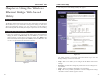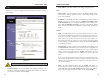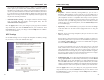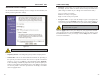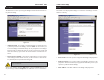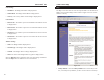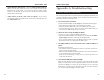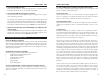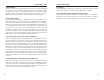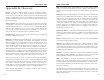User's Manual
Table Of Contents
- Chapter 1: Introduction
- Chapter 3: Planning Your Wireless Network
- Chapter 4: Connecting the Wireless Ethernet Bridge
- Chapter 5: Setting Up the Wireless Ethernet Bridge
- Chapter 6: Using the Wireless Ethernet Bridge Web-based Utility
- Appendix A: Troubleshooting
- Appendix B: Glossary
- Appendix C: Specifications
- Appendix D: Warranty Information
- Appendix E: Contact Information
Wireless Ethernet Bridge
• AP Density - This enables you to specify how many access points are near
the Bridge. Use this feature to reduce channel overlap and interference.
(This setting is available only for a Bridge set to infrastructure mode.)
Low: 1-2 nearby access points
Medium: 3-4 nearby access points
High: 5 or more nearby access points
• Encryption Filter - If you want the Bridge to ignore unencrypted data
transmissions, click the Enabled radio button. If you want the Bridge to
accept unencrypted data transmissions, keep the default setting, Disabled.
Click the Apply button to save your changes. If your page doesn’t automati-
cally refresh itself, then click the Refresh button of your web browser. Click
the Cancel button to cancel your changes. Click the Help button for addition-
al on-screen information.
23
Instant Wireless
®
Series
Advanced Wireless Settings
Use the Advanced Wireless Settings screen to configure the Transmit Rate, AP
Density, and Encryption Filter settings.
• Regulatory Domain - The Bridge’s Regulatory Domain is displayed here.
• Transmit Rate - The rate of data transmission should be set depending on
the speed of your wireless network. You can select a specific transmission
speed (1, 2, 1 or 2, 5.5, or 11Mbps), or keep the default setting, Automatic,
to have the Bridge automatically adjust the transfer speed for optimal per-
formance and enable the Auto-Fallback feature. Auto-Fallback will negoti-
ate the best possible connection speed between the Bridge and another
wireless-equipped device.
22
Figure 6-5
Note: If you enable the Encryption Filter, you must also configure
and enable WEP encryption.
Note: You may have to refresh this page to see any new settings.