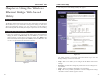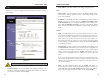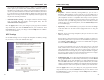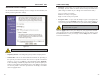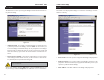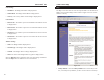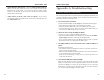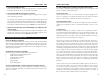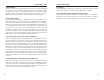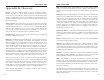User's Manual
Table Of Contents
- Chapter 1: Introduction
- Chapter 3: Planning Your Wireless Network
- Chapter 4: Connecting the Wireless Ethernet Bridge
- Chapter 5: Setting Up the Wireless Ethernet Bridge
- Chapter 6: Using the Wireless Ethernet Bridge Web-based Utility
- Appendix A: Troubleshooting
- Appendix B: Glossary
- Appendix C: Specifications
- Appendix D: Warranty Information
- Appendix E: Contact Information
Wireless Ethernet Bridge
• Passphrase - Instead of manually entering WEP keys, you can enter a
Passphrase. This Passphrase is used to generate one or more WEP keys. It
is case-sensitive and should not be longer than 16 alphanumeric characters.
(The Passphrase function is compatible with Linksys wireless products
only. If you want to communicate with non-Linksys wireless products, you
will need to enter your WEP key(s) manually on the non-Linksys wireless
products.) After you enter the Passphrase, click the Generate Keys button
to create WEP key(s).
• Default Key - Select which WEP key (1-4) will be used when the Bridge
sends data. Make sure the other wireless-equipped devices are using the
same key.
• Keys 1-4 - If you are not using a Passphrase, then you can enter one or more
WEP keys manually.
Next to the Key 1 field, select the type of WEP encryption you wish to use
from the drop-down menu. If you want to use 64-bit WEP encryption, then
select 64 bits 10 hex digits. If you want to use 128-bit WEP encryption,
then select 128 bits 26 hex digits.
In each key field, manually enter a set of values. (Do not leave a key field
blank, and do not enter all zeroes. These are not valid key values.) If you are
using 64-bit WEP encryption, then each key must consist of exactly 10
hexadecimal characters in length. If you are using 128-bit WEP encryption,
then each key must consist of exactly 26 hexadecimal characters in length.
Valid hexadecimal characters are “0”-“9” and “A”-“F”.
• Authentication Type - To use Open System authentication, keep the default
setting, Open System. To use Shared Key authentication, select the Shared
Key radio button. If you want the Bridge to use both authentication types,
select the Both radio button. For Open System authentication, the sender
and the recipient do NOT use a WEP key for authentication. For Shared Key
authentication, the sender and recipient use a WEP key for authentication.
Click the Apply button to save your changes. If your page doesn’t automati-
cally refresh itself, then click the Refresh button of your web browser. Click
the Cancel button to cancel your changes. Click the Help button for addition-
al on-screen information.
21
Instant Wireless
®
Series
An acronym for Wired Equivalent Privacy, WEP is an encryption method
used to protect your wireless data communications. WEP uses 64-bit or
128-bit keys to provide access control to your network and encryption secu-
rity for every data transmission. To decode a data transmission, each device
in a network must use an identical WEP key. Higher encryption levels offer
higher levels of security, but due to the complexity of the encryption, they
may decrease network performance.
• Advanced Wireless Settings - To configure advanced wireless settings,
such as Transmit Rate, AP Density, and Encryption Filter, click the
Advanced Wireless Settings button.
Click the Apply button to save your changes. If your page doesn’t automati-
cally refresh itself, then click the Refresh button of your web browser. Click
the Cancel button to cancel your changes. Click the Help button for addition-
al on-screen information.
WEP Settings
Use the WEP Settings screen to configure the Passphrase or WEP key settings
for your device, as well as the Authentication Type.
20
Figure 6-4
Note: You may have to refresh this page to see any new settings.