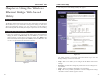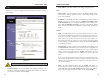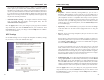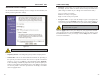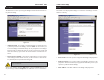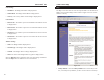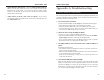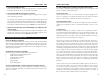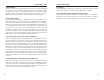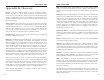User's Manual
Table Of Contents
- Chapter 1: Introduction
- Chapter 3: Planning Your Wireless Network
- Chapter 4: Connecting the Wireless Ethernet Bridge
- Chapter 5: Setting Up the Wireless Ethernet Bridge
- Chapter 6: Using the Wireless Ethernet Bridge Web-based Utility
- Appendix A: Troubleshooting
- Appendix B: Glossary
- Appendix C: Specifications
- Appendix D: Warranty Information
- Appendix E: Contact Information
Wireless Ethernet Bridge
• MAC Address - The MAC Address of the Bridge is displayed here.
LAN
• Device Name - You may assign any name to the Bridge. Unique, memo-
rable names are helpful, especially if you are using multiple bridges on the
same wireless network.
• IP Address - If the Bridge will obtain an IP address automatically from a
DHCP server, such as a router, then select Obtain an IP address auto-
matically (DHCP). If you are assigning the Bridge a static IP address, then
select Use the following IP settings, and enter an IP Address, Subnet
Mask, and Gateway address in the IP Address, Subnet Mask, and Gateway
fields.
Wireless
• SSID - The SSID is the network name shared among all devices in a wire-
less network. The SSID must be identical for all devices in the wireless net-
work. It is case-sensitive and must not exceed 32 alphanumeric characters,
which may be any keyboard character (do not use any spaces). Make sure
this setting is the same for all devices in your wireless network. For added
security, Linksys recommends that you change the default SSID (linksys)
to a name of your choice.
• Network Type - Choose a wireless operating mode for the Bridge. Click
the Infrastructure radio button if you want your wireless-equipped device
to communicate with computers and other devices on your wired network
using a wireless access point. Click the Ad Hoc radio button if you want
multiple wireless-equipped devices to communicate directly with each
other.
If you chose Ad Hoc mode, then select the correct operating channel for
your network using the Ad Hoc Wireless Channel drop-down menu. The
channel you choose should match the channel set on the other devices in
your wireless network.
• WEP - To enable WEP encryption, click the Enable radio button. To
increase wireless network security, using WEP encryption is strongly rec-
ommended. Then click the WEP Settings button to configure the WEP set-
tings. To disable WEP encryption, keep the default setting, Disable.
19
Instant Wireless
®
Series
The Setup screen lets you configure the wired and wireless network settings
for the Bridge.
• Firmware Version - The version number of the Bridge’s firmware is dis-
played here. Firmware should be upgraded from the Help screen ONLY if
you experience problems with the Bridge.
18
Note: You may have to refresh this page to see any new settings.
Setup
Figure 6-3