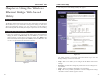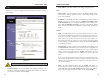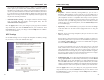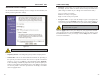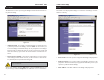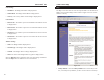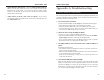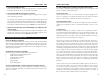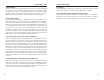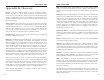User's Manual
Table Of Contents
- Chapter 1: Introduction
- Chapter 3: Planning Your Wireless Network
- Chapter 4: Connecting the Wireless Ethernet Bridge
- Chapter 5: Setting Up the Wireless Ethernet Bridge
- Chapter 6: Using the Wireless Ethernet Bridge Web-based Utility
- Appendix A: Troubleshooting
- Appendix B: Glossary
- Appendix C: Specifications
- Appendix D: Warranty Information
- Appendix E: Contact Information
Wireless Ethernet Bridge
2. The Setup screen of the Bridge’s Utility will appear.
The Utility provides a convenient, web browser-based way to alter the
Bridge’s settings. It offers four main tabs:
• Setup - This screen enables you to configure the IP address and wireless
settings.
• Password - Use this tab to change the password or reset all settings to fac-
tory defaults.
• Status - This screen displays the Bridge’s current settings.
• Help - This screen provides explanations of various configuration settings
and links to online technical support resources.
17
Instant Wireless
®
Series
Chapter 6:Using the Wireless
Ethernet Bridge Web-based
Utility
The Bridge is designed to function properly after configuration using the Setup
Wizard. However, if you would like to change these settings or make more
advanced configuration changes, use your web browser and the Wireless
Ethernet Bridge Web-based Utility. This chapter explains how to use the Utility.
1. Open your web browser, and enter the IP address of the Wireless Ethernet
Bridge (the default is 192.168.1.225). Press the Enter key, and the screen
shown in Figure 6-1 will appear. In lowercase letters, enter admin in the
Password field (the default password is admin). Click the OK button. You
can set a new password on the Password screen later.
16
Figure 6-2
Starting the Web-based Utility
Overview
Figure 6-1