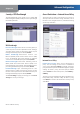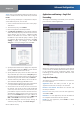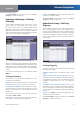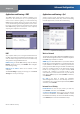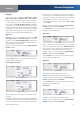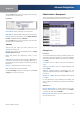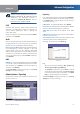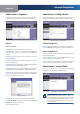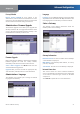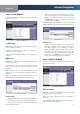User Manual
Chapter 4
Advanced Configuration
25
Wireless-G ADSL2+ Gateway
Factory Defaults
Restore Factory Defaults To reset settings to the
default values, click this button and follow the on-screen
instructions. Any custom Gateway settings you have saved
will be lost when the default settings are restored.
Administration > Firmware Upgrade
The Firmware Upgrade screen allows you to upgrade the
Gateway’s firmware. Do not upgrade the firmware unless
you are experiencing problems with the Gateway or the
new firmware has a feature you want to use.
Administration > Firmware Upgrade
Firmware Upgrade
Before upgrading the firmware, download the Gateway’s
firmware upgrade file from the Linksys website,
www.linksys.com/international. Then extract the file.
Select a File to Upgrade Click Browse and select the
extracted firmware upgrade file.
Upgrade After you have selected the appropriate file,
click this button, and f
ollow the on-screen instructions.
Administration > Language
The Language screen allows you to change the default
language for the Gateway.
Administration > Language
Language
Language
To use a different language, select one from the
drop-down menu. The web-based utility will switch to the
new language five seconds after your selection is made.
Status > Gateway
The Gateway screen displays information about the
Gateway and its current settings.
Status > Gateway
Gateway Information
Firmware Version The version number of the Gateway’s
current firmware is displayed.
MAC Address The Gateway’s MAC address, as seen by
your ISP, is displayed.
Current Time The time set on the Gateway is displayed.
Internet Connection
This section shows the current network information
stored in the Gateway. The information varies depending
on the Internet connection type selected on the Basic
Setup screen.
Click Refresh to update the on-screen information.