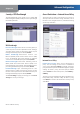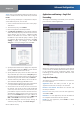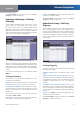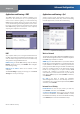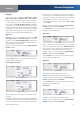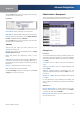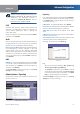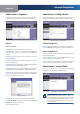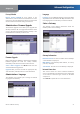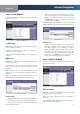User Manual
Chapter 4
Advanced Configuration
23
Wireless-G ADSL2+ Gateway
NOTE: To manage the Gateway remotely, enter
https://<Internet_IP_address>:port
substituting the Gateway’s Internet IP
address for <Internet_IP_address>, and the
Management Port number for port.
UPnP
Universal Plug and Play (UPnP) allows Windows XP
and Vista to automatically configure the Gateway for
various Internet applications, such as gaming and
videoconferencing.
UPnP If you want to use UPnP, keep the default, Enable.
Otherwise, select Disable.
WLAN
If you are using the Gateway in a public domain where you
are giving wireless access to your guests, you can disable
wireless access to the Gateway’s web-based utility.
Management via WLAN This feature allows the Gateway
to be managed by a wireless computer on the local
network when it logs into the Gateway’s web-based
utility. You will only be able to access the utility via a wired
connection if you disable this feature. To allow wireless
access to the utility, keep the default, Enable. Otherwise,
select Disable.
IGMP
IGMP Proxy Internet Group Membership Protocol (IGMP)
is a system to improve multicasting for wireless clients.
This should be set to Enable if your clients support it;
otherwise, select Disable.
Click Save Settings to apply your changes, or click Cancel
Changes to cancel your changes.
Administration > Reporting
The Gateway can keep logs of traffic and events for your
Internet connection.
Administration > Reporting
Reporting
Log To disable the Log function, keep the default, Disable.
To monitor traffic between the network and the Internet,
select Enable. With logging enabled, you can choose to
view temporary logs.
E-Mail Alerts To enable E-Mail Alerts, select Enable.
Denial of Service Thresholds Enter the number of Denial
of Service attacks that will trigger an e-mail alert.
SMTP Mail Server Enter the IP address of the SMTP
server.
E-Mail Address for Alert Logs Enter the e-mail address
that will receive alert logs.
Return E-Mail address Enter the return address for the
e-mail alerts. (This can be a dummy address.)
View Log To view the logs, click View Log.
View Log
Log
Type Select from the following: ALL, System Log,
Access Log, Firewall Log, or VPN Log.
Click Refresh to update the log. Click Clear to clear all
the information that is displayed. Click Previous Page
to view the previous page of information. Click Next
Page to view the next page of information.
Click Save Settings to apply your changes, or click Cancel
Changes to cancel your changes.