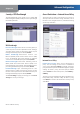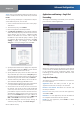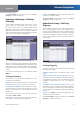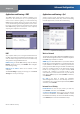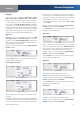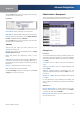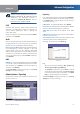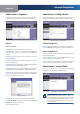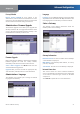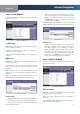User Manual
Chapter 4
Advanced Configuration
20
Wireless-G ADSL2+ Gateway
Applications and Gaming > DMZ
The DMZ feature allows one network computer to be
exposed to the Internet for use of a special-purpose
service such as Internet gaming or videoconferencing.
DMZ hosting forwards all the ports at the same time to
one PC. The Port Range Forwarding feature is more secure
because it only opens the ports you want to have opened,
while DMZ hosting opens all the ports of one computer,
exposing the computer to the Internet.
Applications and Gaming > DMZ
DMZ
Any computer whose port is being forwarded must have
its DHCP client function disabled and should have a new
static IP address assigned to it because its IP address may
change when using the DHCP function.
DMZ Hosting To disable DMZ hosting, keep the default,
Disable. To expose one PC, select Enable. Then configure
the following setting:
DMZ Host IP Address Enter the IP address of the
computer.
Click Save Settings to apply your changes, or click Cancel
Changes to cancel your changes.
Applications and Gaming > QoS
Quality of Service (QoS) ensures better service to high-
priority network traffic, which may involve demanding,
real-time applications, such as videoconferencing.
Applications and Gaming > QoS
Wireless Network
The Gateway features Wi-Fi Multimedia (WMM™) Support.
The No Acknowledgement feature is available only when
the WMM Support feature is enabled.
WMM Support Wi-Fi Multimedia is a QoS feature defined
by WiFi Alliance before IEEE 802.11e was finalized. Now it
is part of IEEE 802.11e. When it is enabled, it provides four
priority queues for different types of traffic. It automatically
maps the incoming packets to the appropriate queues
based on QoS settings (in IP or layer 2 header). WMM
provides the capability to prioritize traffic in your
environment. If you have other devices on your network
that support WMM, keep the default, Enable. Otherwise,
select Disable.
No ACK If you want to disable the Gateway’s
Acknowledgement feature, so the Gateway will not re-
send data if an error occurs, then keep the default, Enable.
Otherwise, select Disable.
Internet Access Priority
Enable/Disable To use the QoS policies you have set,
select Enable. Otherwise, select Disable.
Set Internet Bandwidth This is used to set your Internet
connection’s bandwidth. Select Auto (default) to set the
bandwidth automatically. To set the bandwidth manually,
select Manual, then enter the bandwidth in kbps.