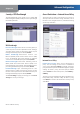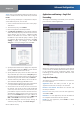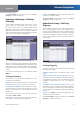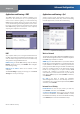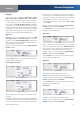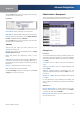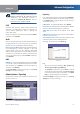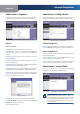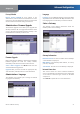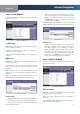User Manual
Chapter 4
Advanced Configuration
18
Wireless-G ADSL2+ Gateway
Status Policies are disabled by default. To enable a policy,
select its number from the drop-down menu, and select
Enable.
To create a policy, follow steps 1-10. Repeat these steps to
create additional policies, one at a time.
Select a number from the 1. Internet Access Policy drop-
down menu.
To enable this policy, select 2. Enable.
Enter a Policy Name in the field provided. 3.
Click4. Edit List of Computers to select which computers
will be affected by the policy. The Internet Access PC List
screen appears. You can select a computer by MAC
address or IP address. You can also enter a range of
IP addresses if you want this policy to affect a group
of computers. After making your changes, click Save
Settings to apply your changes, or click Cancel
Changes to cancel your changes. Then click Close.
Internet Access PC List
Specify the Access Restriction to apply to the computers 5.
you selected in step 4. Select Deny to block Internet
access, or Allow to allow Internet access.
Specify when this policy will be in effect. Select the 6.
days: individual days of the week, or Every Day. Then
select the time span within each day: specific start and
end times using the From and To fields, or 24 Hours.
To block websites by URL address, enter each URL in a 7.
separate Website Blocking by URL Address field.
To block websites using keywords, enter each keyword 8.
in a separate Website Blocking by Keyword field.
You can filter access to various services accessed over 9.
the Internet, such as FTP or telnet. From the Blocked
Services list, select the service you want to block; the
port numbers and protocol for the selected service are
automatically displayed. If the service you want is not
listed, select User-Defined; enter its port numbers in
the fields provided; then select its protocol: ICMP, TCP,
UDP, or TCP & UDP from the drop-down menu.
Click10. Save Settings to save the policy’s settings. To
cancel the policy’s settings, click Cancel Changes.
Applications and Gaming > Single Port
Forwarding
The Single Port Forwarding screen allows you to customize
port services for common applications.
Applications and Gaming > Single Port Forwarding
When users send these types of requests to your network
via the Internet, the Gateway will forward those requests
to the appropriate servers (computers). Before using
forwarding, you should assign static IP addresses to the
designated servers.
Single Port Forwarding
To forward a port, enter the information on each line for
the criteria required.
Application Enter the name you wish to give the
application. Each name can be up to 12 characters.
External and Internal Port Enter the external and
internal port numbers.
Protocol Select the protocol used for this application,
either TCP or UDP.
IP Address For each application, enter the IP address of
the computer that should receive the requests.
Enable For each application, select Enable to enable
port forwarding.