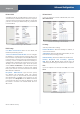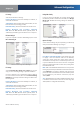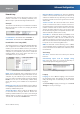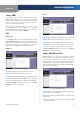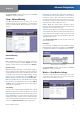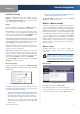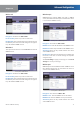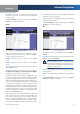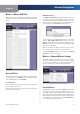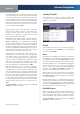User Manual
Chapter 4
Advanced Configuration
16
Wireless-G ADSL2+ Gateway
Transmission Rate The rate of data transmission should
be set depending on the speed of your wireless network.
You can select from a range of transmission speeds, or you
can select Auto to have the device automatically use the
fastest possible data rate and enable the Auto-Fallback
feature. Auto-Fallback will negotiate the best possible
connection speed between the device and a wireless
client. The default setting is Auto.
Beacon Interval Enter a value between 1 and 65,535
milliseconds. The Beacon Interval value indicates the
frequency interval of the beacon. A beacon is a packet
broadcast by the Gateway to synchronize the wireless
network(s). The default value is 100.
DTIM Interval This value, between 1 and 255, indicates
the interval of the Delivery Traffic Indication Message
(DTIM). A DTIM field is a countdown field informing
clients of the next window for listening to broadcast and
multicast messages. When the Gateway has buffered
broadcast or multicast messages for associated clients, it
sends the next DTIM with a DTIM Interval value. Its clients
hear the beacons and awaken to receive the broadcast
and multicast messages. The default value is 1.
Fragmentation Threshold This value specifies the
maximum size for a packet before data is fragmented
into multiple packets. If you experience a high packet
error rate, you may slightly increase the Fragmentation
Threshold. Setting the Fragmentation Threshold too low
may result in poor network performance. Only minor
reduction of the default value is recommended. In most
cases, it should remain at its default value of 2346.
RTS Threshold Should you encounter inconsistent
data flow, only minor reduction of the default, 2346, is
recommended. If a network packet is smaller than the
preset RTS threshold size, the RTS/CTS mechanism will
not be enabled. The Gateway sends Request to Send (RTS)
frames to a particular receiving station and negotiates
the sending of a data frame. After receiving an RTS, the
wireless station responds with a Clear to Send (CTS) frame
to acknowledge the right to begin transmission. The RTS
Threshold value should remain at its default value of
2346.
Click Save Settings to apply your changes, or click Cancel
Changes to cancel your changes.
Security > Firewall
The Firewall screen is used to configure a firewall that
can filter out various types of unwanted traffic on the
Gateway’s local network.
Security > Firewall
Firewall
SPI Firewall Protection To use firewall protection,
keep the default selection, Enable. To turn off firewall
protection, select Disable.
Filters
Filter Proxy Use of WAN proxy servers may compromise
the Gateway’s security. Denying Proxy will disable access
to any WAN proxy servers. Select Filter Proxy to enable
proxy filtering. Deselect the feature to allow proxy access
.
Filter Java Applets Java is a programming language for
websites. If you deny Java, you run the risk of not having
access to Internet sites created using this programming
language. Select Filter Java Applets to enable Java
filtering. Deselect the feature to allow Java usage
.
Filter Cookies A cookie is data stored on your computer
and used by Internet sites when you interact with them.
Select Filter Cookies to filter cookies. Deselect the feature
to allow cookie usage
.
Filter ActiveX ActiveX is a programming language for
websites. If you deny ActiveX, you run the risk of not having
access to Internet sites created using this programming
language. Select Filter ActiveX to enable ActiveX filtering.
Deselect the feature to allow ActiveX usage
.
Block WAN Requests
Block Anonymous Internet Requests
This feature
makes it more difficult for outside users to work their way
into your network. This feature is selected by default.
Deselect the feature to allow anonymous Internet requests.
Click Save Settings to apply your changes, or click Cancel
Changes to cancel your changes.