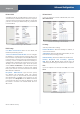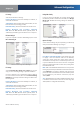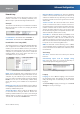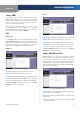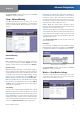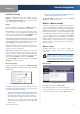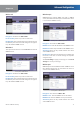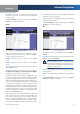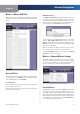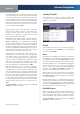User Manual
Chapter 4
Advanced Configuration
12
Wireless-G ADSL2+ Gateway
Basic Wireless Settings
Wireless Configuration Keep the default selection,
Manual, to configure your wireless network manually.
Select Wi-Fi Protected Setup to set up your wireless
network using Wi-Fi Protected Setup.
Manual
If you set the Wireless Configuration to Manual, the Basic
Wireless Settings screen displays the following fields.
Network Mode Select the wireless standards running
on your network. If you have Wireless-G and Wireless-B
devices in your network, keep the default, Mixed. If you
do not have any wireless devices, select Disable.
Network Name (SSID) The network name is case-sensitive
and must not exceed 32 characters (use any of the characters
on the keyboard). Linksys recommends that you change the
default, linksys, to a unique name of your choice.
Wireless Channel Select the channel you want to use.
All devices in your wireless network must use the same
channel in order to communicate.
SSID Broadcast When wireless devices survey the local
area for wireless networks to associate with, they will
detect the wireless network name or SSID broadcast by
the Gateway. If you want to broadcast the Gateway’s SSID,
keep the default, Enable. Otherwise, select Disable.
Click Save Settings to apply your changes, or click Cancel
Changes to cancel your changes.
Wi-Fi Protected Setup
If you set the Wireless Configuration to Wi-Fi Protected
Setup, the Basic Wireless Settings screen displays the fields
shown below.
Wireless > Basic Wireless Settings - Wi-Fi Protected Setup
Configure your wireless network by adding your Wi-Fi
Protected Setup-supported devices one at a time, using
the appropriate method listed below:
The device has a Wi-Fi Protected Setup buttons Press
the Wi-Fi Protected Setup button, then click the Wi-Fi
Protected Setup button on the screen. Searching... is
displayed while the Gateway searches for your device.
The device has a Wi-Fi Protected Setup PIN
s
number Enter the PIN number in the field provided
on the screen.
The device asks for the Gateway’s PIN number
s Enter
the PIN number displayed on the screen.
Click Save Settings to apply your changes, or click Cancel
Changes to cancel your changes.
Wireless > Wireless Security
The Wireless Security screen configures the security of
your wireless network(s). The supported wireless security
modes are WPA2-Personal, WPA-Personal, WPA2-Mixed,
WPA2-Enterprise, WPA-Enterprise, RADIUS, and WEP. WPA
(Wi-Fi Protected Access), is a security standard stronger
than WEP (Wired Equivalent Privacy) encryption. WPA2
is a more advanced, more secure version of WPA. WPA-
Enterprise, WPA2-Enterprise, and RADIUS use a RADIUS
(Remote Authentication Dial-In User Service) server for
authentication. For detailed instructions on configuring
wireless security on the Gateway, refer to “Chapter 2:
Wireless Security”.
Wireless Security
Security Mode Select the security method for
your wireless network. Proceed to the appropriate
instructions.
NOTE: If you use wireless security, remember
that each device in your wireless network MUST
use the same security method and settings, or
else the wireless devices cannot communicate.
WPA2-Personal
Security Mode > WPA2-Personal
Encryption The method is TKIP or AES.
Pre-Shared Key Enter a key of 8 to 63 characters.
Key Renewal Enter how often the Gateway should
change encryption keys. The default is 3600 seconds.