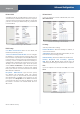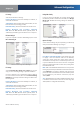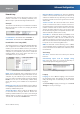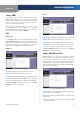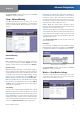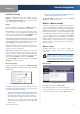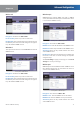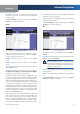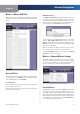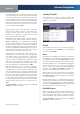User Manual
Chapter 4
Advanced Configuration
11
Wireless-G ADSL2+ Gateway
Click Save Settings to apply your changes, or click Cancel
Changes to cancel your changes.
Setup > Advanced Routing
The Advanced Routing screen is used to set up the
Gateway’s advanced routing functions. It contains three
sections: Operating Mode, Dynamic Routing, and Static
Routing.
Setup > Advanced Routing
Advanced Routing
Operating Mode
NAT If this Gateway is hosting your network’s connection
to the Internet, keep the default, Enable. If another
gateway or router exists on your network, select Disable.
Dynamic Routing
RIP This allows the Gateway to automatically adjust to
physical changes in the network’s layout and exchange
routing tables with other router(s). The Gateway determines
the packets’ route based on the fewest number of hops
between source and destination. Select Enable to use
Dynamic Routing. Otherwise, keep the default, Disable.
RIP Send Packet Version, and RIP Received Packet
Version
Select the appropriate protocol version, RIP v1
or RIP v2. This should match the version supported by
other routers on your LAN.
Static Routing
A static route is a pre-determined pathway that network
information must travel to reach a specific host or network.
Enter the following information to set up a new static route.
Select Set Number To set up a static route between the
Gateway and another network, select a number from the
drop-down list. The Gateway supports up to 20 static route
entries. Click Delete This Entry to delete a static route.
Destination IP Address The Destination IP Address is
the IP address of the remote network or host to which
you want to assign a static route. Enter the IP address of
the host for which you wish to create a static route. If you
are building a route to an entire network, be sure that the
network portion of the IP address is set to 0.
Subnet Mask The Subnet Mask determines which
portion of a Destination IP Address is the network portion,
and which portion is the host portion.
Gateway The IP address of the gateway device that allows
contact between the Gateway and remote network or host.
Hop Count This is the number of hops to each node until
the destination is reached (16 hops maximum). Enter the
appropriate Hop Count.
Click Show Routing Table to view the static routes you
have already set up.
Routing Table
For each route, the Destination LAN IP address, Subnet
Mask, Gateway, and Interface are displayed. Click Refresh
to update the information. Click Close to exit this screen.
Advanced Routing > Routing Table
Click Save Settings to apply your changes, or click Cancel
Changes to cancel your changes.
Wireless > Basic Wireless Settings
The basic settings for wireless networking are set on this
screen. This screen allows you to choose your wireless
network mode and wireless security.
Wireless > Basic Wireless Settings