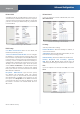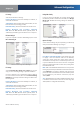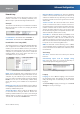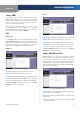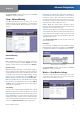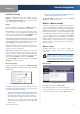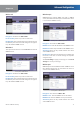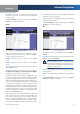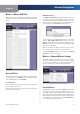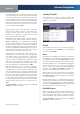User Manual
Chapter 4
Advanced Configuration
10
Wireless-G ADSL2+ Gateway
Setup > DDNS
The Gateway offers a Dynamic Domain Name System
(DDNS) feature. DDNS lets you assign a fixed host and
domain name to a dynamic Internet IP address. It is useful
when you are hosting your own website, FTP server, or
other server behind the Gateway.
Before you can use this feature, you need to sign
up for DDNS service with a DDNS service provider,
www.dyndns.org or www.TZO.com. If you do not want to
use this feature, keep the default, Disable.
DDNS
DDNS Service
If your DDNS service is provided by DynDNS.org, then
select DynDNS.org from the drop-down menu. If your
DDNS service is provided by TZO, then select TZO.com.
The features available on the DDNS screen will vary,
depending on which DDNS service provider you use.
DynDNS.org
Setup > DDNS > DynDNS
User Name Enter the User Name for your account.
Password Enter the Password for your account.
Host Name Enter the DDNS URL assigned by the service.
Status
Displays the status of the DDNS service connection.
Connect
To manually trigger an update, click this button.
Click Save Settings to apply your changes, or click Cancel
Changes to cancel your changes.
TZO.com
Setup > DDNS > TZO
E-Mail Address
Enter the E-mail Address for your account.
TZO Password Enter the Password for your account.
Domain Name
Enter the DDNS URL assigned by the service
.
Status
Displays the status of the DDNS service connection.
Connect
To manually trigger an update, click this button.
Click Save Settings to apply your changes, or click Cancel
Changes to cancel your changes.
Setup > MAC Address Clone
A MAC address is a 12-digit code assigned to a unique
piece of hardware for identification. Some ISPs will require
you to register a MAC address in order to access the
Internet. If you do not wish to re-register the MAC address
with your ISP, you may assign the MAC address you have
currently registered with your ISP to the Gateway with the
MAC Address Clone feature.
Setup > MAC Address Clone
Enable/Disable To have the MAC Address cloned, click
the radio button beside Enable.
MAC Address Enter the MAC Address registered with
your ISP here.
Clone My Computer’s MAC Clicking this button will
clone the MAC address.