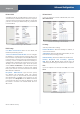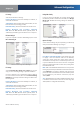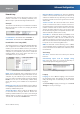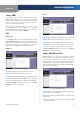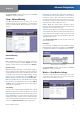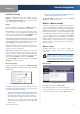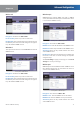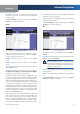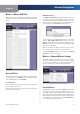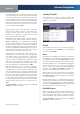User Manual
Chapter 4
Advanced Configuration
8
Wireless-G ADSL2+ Gateway
IP Settings
Your ISP provides these settings.
Internet IP Address Enter the Gateway’s IP address, as
seen from the Internet.
Subnet Mask Enter the Gateway’s Subnet Mask, as seen
from the Internet (including your ISP).
Default Gateway Enter the IP address of the ISP server.
Primary (Required) and Secondary (Optional)
DNS
Enter the DNS (Domain Name System) server IP
address(es) provided by your ISP. At least one is required.
RFC 1483 Bridged
If you are required to use RFC 1483 Bridged, then select
RFC 1483 Bridged.
Internet Connection Type > RFC 1483 Bridged
IP Settings
Select Automatically obtain an IP address if your ISP
says you are connecting through a dynamic IP address.
If you are required to use a permanent (static) IP address
to connect to the Internet, then select Use the following
IP Address. Your ISP provides the settings needed for the
following fields:
Internet IP Address Enter the Gateway’s IP address, as
seen from the Internet.
Subnet Mask Enter the Gateway’s Subnet Mask, as seen
from the Internet (including your ISP).
Default Gateway Enter the IP address of the ISP server.
Primary (Required) and Secondary (Optional)
DNS
Enter the DNS (Domain Name System) server IP
address(es) provided by your ISP. At least one is required.
Bridged Mode Only
If you are using your Gateway as a bridge, which makes
the Gateway act like a stand-alone modem, select Bridge
Mode Only. All NAT and routing settings are disabled in
this mode.
Internet Connection Type > Bridged Mode Only
Optional Settings
Some of these settings may be required by your ISP. Verify
with your ISP before making any changes.
Optional Settings
Host Name and Domain Name These fields allow you
to supply a host and domain name for the Gateway.
Some ISPs, usually cable ISPs, require these names as
identification. You may have to check with your ISP to see
if your broadband Internet service has been configured
with a host and domain name. In most cases, leaving these
fields blank will work.
MTU MTU is the Maximum Transmission Unit. It specifies
the largest packet size permitted for Internet transmission.
Select Manual if you want to manually enter the largest
packet size that is transmitted. To have the Gateway select
the best MTU for your Internet connection, keep the
default, Auto.
Size When Manual is selected in the MTU field, this option
is enabled. Leave this value in the 1200 to 1500 range. The
default, MTU is configured automatically.