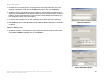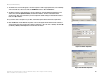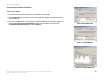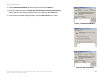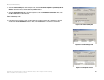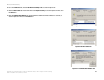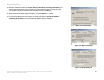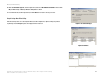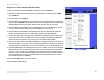Manual
Table Of Contents
- User Guide
- Table of Contents
- List of Figures
- Chapter 1: Introduction
- Chapter 2: Planning your Network
- Chapter 3: Getting to Know the Wireless-G ADSL Gateway
- Chapter 4: Connecting the Wireless-G Broadband Gateway
- Chapter 5: Configuring the Gateway
- Appendix A: Troubleshooting
- Appendix B: Wireless Security
- Appendix C: Configuring IPSec between a Windows 2000 or XP Computer and the Gateway
- Appendix D: Finding the MAC Address and IP Address for Your Ethernet Adapter
- Appendix E: Upgrading Firmware
- Appendix F: Glossary
- Appendix G: Specifications
- Appendix H: Regulatory Information
- Appendix I: Warranty Information
- Appendix J: Contact Information

71
Appendix C: Configuring IPSec between a Windows 2000 or XP Computer and the Gateway
How to Establish a Secure IPSec Tunnel
Wireless-G ADSL Gateway
16. Click the Connection Type tab, shown in Figure C-25, and select All network connections. Then click the
OK (for Windows XP) or Close (for Windows 2000) button to finish.
17. From the Rules tab, shown in Figure C-26, click the OK button to return to the secpol screen.
Step 4: Assign New IPSec Policy
In the IP Security Policies on Local Computer window, shown in Figure C-27, right-click the policy named
to_Gateway, and click Assign. A green arrow appears in the folder icon.
Figure C-25: Connection Type
Figure C-26: Rules
Figure C-27: Local Computer