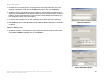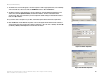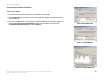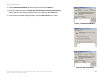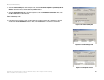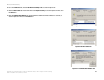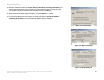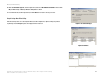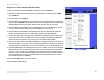Manual
Table Of Contents
- User Guide
- Table of Contents
- List of Figures
- Chapter 1: Introduction
- Chapter 2: Planning your Network
- Chapter 3: Getting to Know the Wireless-G ADSL Gateway
- Chapter 4: Connecting the Wireless-G Broadband Gateway
- Chapter 5: Configuring the Gateway
- Appendix A: Troubleshooting
- Appendix B: Wireless Security
- Appendix C: Configuring IPSec between a Windows 2000 or XP Computer and the Gateway
- Appendix D: Finding the MAC Address and IP Address for Your Ethernet Adapter
- Appendix E: Upgrading Firmware
- Appendix F: Glossary
- Appendix G: Specifications
- Appendix H: Regulatory Information
- Appendix I: Warranty Information
- Appendix J: Contact Information
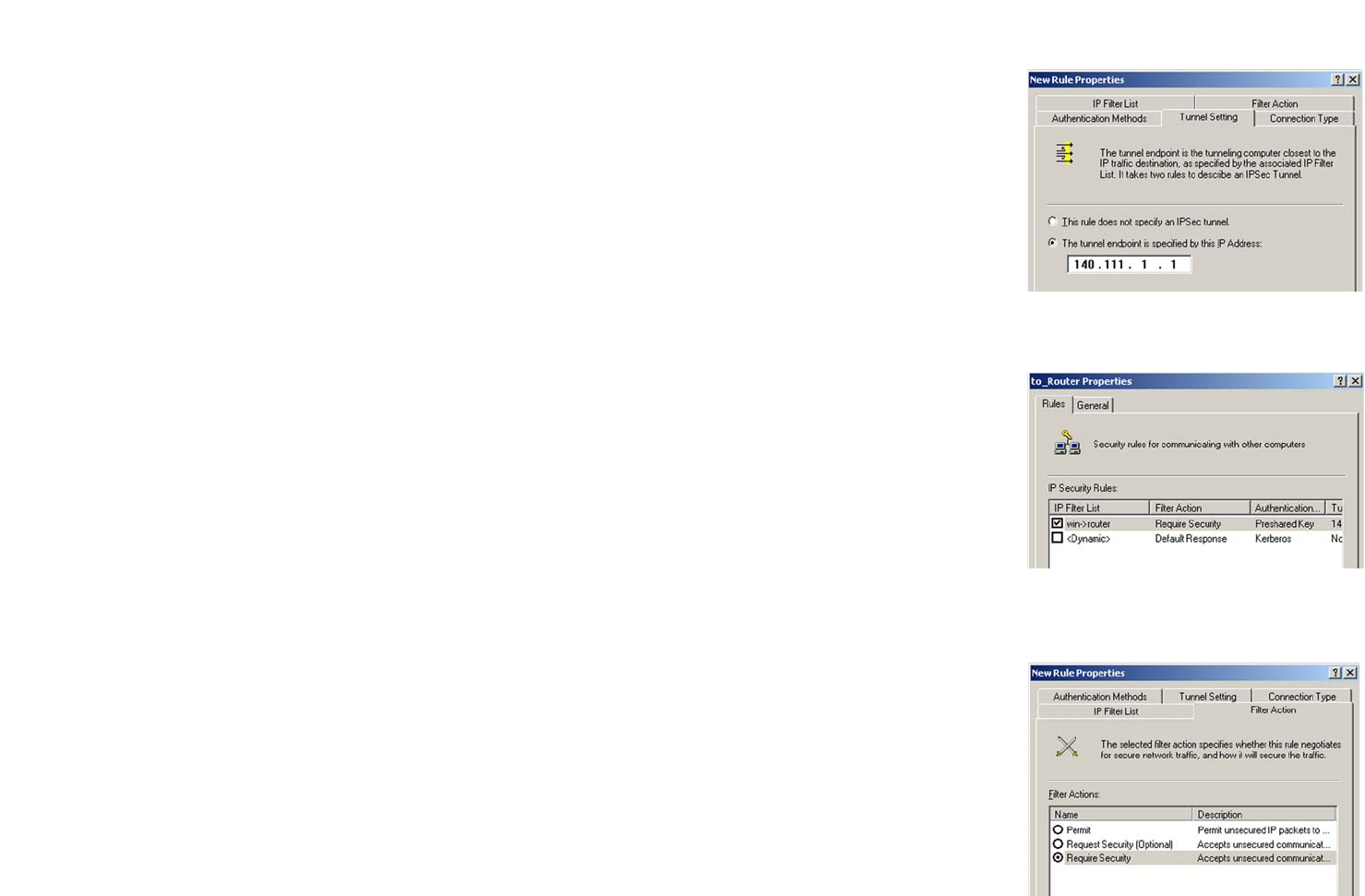
68
Appendix C: Configuring IPSec between a Windows 2000 or XP Computer and the Gateway
How to Establish a Secure IPSec Tunnel
Wireless-G ADSL Gateway
7. Select the Tunnel Setting tab, shown in Figure C-16, and click The tunnel endpoint is specified by this IP
Address radio button. Then, enter the Gateway’s WAN IP Address.
8. Select the Connection Type tab, as shown in Figure C-17, and click All network connections. Then, click
the OK or Close button to finish this rule.
Tunnel 2: Gateway->win
9. In the new policy’s properties screen, shown in Figure C-18, make sure that “win -> Gateway” is selected
and deselect the Use Add Wizard check box. Then, click the Add button to create the second IP filter.
Figure C-16: Tunnel Setting Tab
Figure C-17: Connectin Type Tab
Figure C-18: Properties Screen